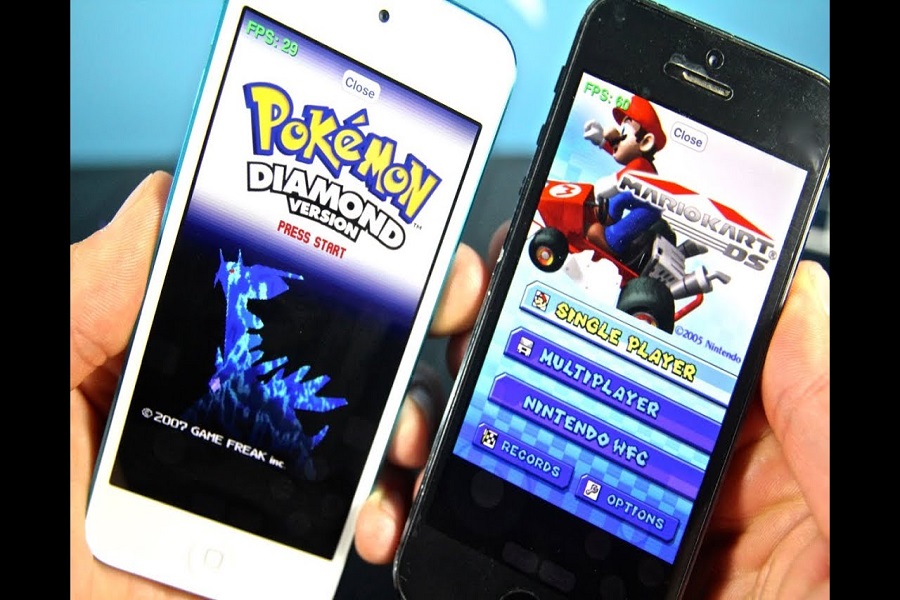The legendary Nintendo DS console may have been discontinued, but the reputation lives on among gamers and tech geeks. While some people have fond recollections of the super-popular Mario and Pokémon games from their childhood, many young people are joining in the fun, wanting to relive a golden period. Using some of the software emulators on your PC or smartphone, you may enjoy the magic of Nintendo DS consoles.
Due to Apple’s policies, the Nintendo DS emulator is not accessible on the App Store. However, interested gamers may download an emulator and play Nintendo games on their iOS devices in a few different methods. We’ll go through how gamers can get the NDS4iOS Emulator in this article.
HOW TO DOWNLOAD NINTENDO DS EMULATOR ON IOS?
Despite its popularity, this is not a licensed program for playing Nintendo console games on mobile devices. The only option for you to get this emulator is through third party apps. But don’t worry jail break is not required to do so.
NDS4IOS EMULATOR VIA IOSEMUS
- Visit iosem.com with the Safari browser.
- The emulator will be downloaded if you click the Download button on the page. If necessary, enter your password or Touch ID, then tap “Install” once again.
- Return to the home screen and wait for the app to complete its installation.
- Before you activate the program, go to Settings> General> Profile and look for an installed profile. Click on it.
- Accept the message by tapping on Trust “the profile name.”
- The emulator will be installed on iOS device.
Downloading an emulator, on the other hand, is only the first step. Once the emulator has been set up, gamers must download and install ROMs in order to play Nintendo games. Scroll till the end to see how to install ROMs.
NDS4IOS VIA TUTUAPP
- Go to TutuApp in Safari.
- Select “install now” from the drop-down menu.
- Return to the “home screen,” and it will appear as an icon on the home screen once done.
- The notification “app’s developer has not been trusted yet” will appear when you open the app. Trust its certificate by going to Settings > General > Device Management.
- When the program prompts you to confirm the installation, open it and search for nds4ios in the search bar. Click on “download” and then “install.”
- Go to settings app > General > Profile and search for a profile that is linked to this, then click trust.
NDS4IOS EMULATOR VIA IEMULATORS.
- Visit iemulators.com using “Safari.
- Navigate to the “apps” tab.
- Go down till you come across nds4ios. Check to see whether it has been revoked, and if it hasn’t, you’re set to go.
- To view the details page, click on it, then click “install.” When asked, select Install and follow the on-screen instructions. After that, go to the Settings app and give the developer your trust.
- You may now reload or install ROMs for your favourite games.
HOW TO INSTALL NDS4IOS ROMS:
You now have to download your ROMs once you’ve installed NDS4iOS on your device and verified that it works properly.
- Find the ROM you’re looking for on the internet, but only from a trusted source.
- Tap on more after you’ve downloaded the zip file.
- Select Copy to NDS4iOS from the drop-down menu.
- When you launch NDS4iOS, you’ll find your ROM displayed.
- Tap it and customize it to your liking – then sit back and enjoy your new game.
- If you have additional ROMs on your PC, you may transfer them to your iOS device using iTunes.
If you can’t install ROMs through Safari for some reason, you can use iTunes instead. Here’s how to load ROMs onto NDS4iOS using iTunes.
- Get the ROM file for the game you’d like to play. If the file is zipped (.zip or.rar), you must first uncompress it. Make sure you have a.nds file so NDS4iOS can read the information.
- Launch iTunes after connecting your iOS device to your computer. Then, from the device administration section, click your device’s icon and pick Apps from the sidebar.
- Tap nds4ios from the app list in the “File Sharing” section. Click “Add file…” under “nds4ios Documents” and look for the.nds file you produced, then pick it.
- Wait a few seconds for iTunes to copy the app’s documents to your iOS device. When finished, click the “Done” button. Return to the app, and the game you transferred should appear in the ROM list.
If the file is in.rar format, make sure you extract and recompress it. Follow these steps to do so.
- Install “FileMaster” from the “app store.”
- Navigate to a site where you may get NDS ROMs using “Safari.” OR simply Google “nds roms.”
- Search the game and click “download link,”.
- Open the file in FileMaster and extract it; you’ll see a.nds file, which is the original file. Tap the.nds file and select zip. This will encrypt it and save it in the same folder.
- Select “open with” option while selecting the file. To import the game into the program, select this option.
If you want to keep things easy, download the ROMs to your computer, extract them, and zip them up. Upload the generated file to Dropbox after that. You may use the “open in” function to import ROMs from here to nds4ios.
The DS Emulator for iOS works well on all devices. You need to keep in mind that these are just emulators and doesn’t have actual game data. The best thing is that no jailbreak is necessary to get DS Emulator for iOS. So, what do you have to lose? Note that the app store does not include this ds emulator for iOS 15 without jailbreak.
Until next time, with another topic. Till then, Toodles.