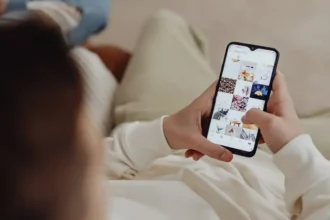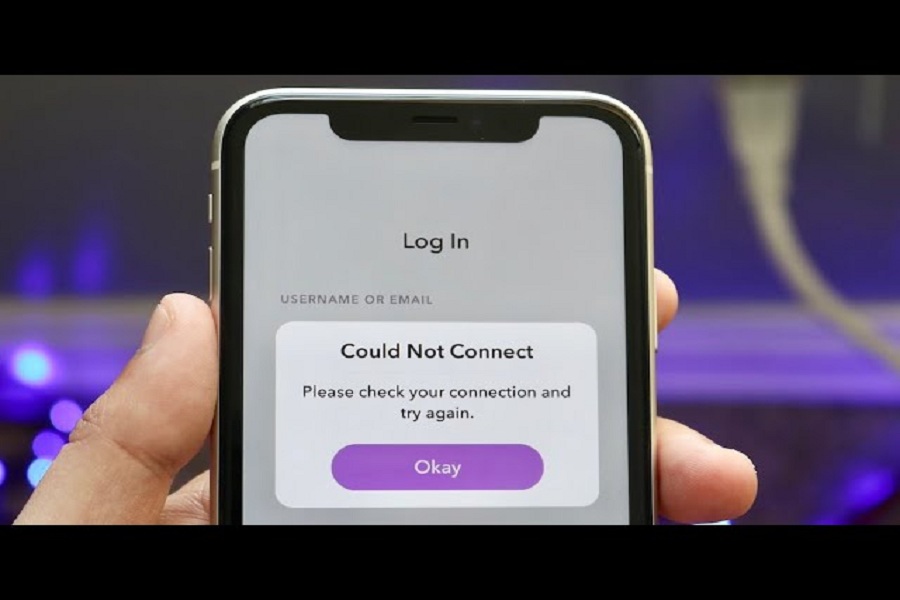Snapchat is a widely popular social platform to share snaps with friends and loved ones. Everyone loves the cool Snapchat filters since they have unique and creative effects. Millions of users worldwide are using Snapchat, but many users have been asking, “Why does my Snapchat say check connection when I try to login on iPhone?”
Since Snapchat started crashing on iPhone, everyone took the social media platforms by storm and complained about why my Snapchat says check connection when I try to log in on iPhone issue. Even we tried to look for the reasons and solution. Let’s get into more detail and how to fix the Snapchat crashing iPhone error.
Why does my Snapchat say check connection when I try to login on iPhone?
Sometimes because of improper internet or Wifi connection, you may get a connection problem during login Snapchat app on iPhone. Even if you have entered the wrong password, you may also get “Please check your connection and try again” or “Could not connect” error in Snapchat.
How To Fix Snapchat Check Connection Error On iPhone
Method 1: Check Login Detail
When you enter the wrong username or password, you will not run Snapchat on your iPhone. Before doing anything else, you should check and ensure that you have entered the right login detail to start using the Snapchat app on your iPhone.
Method 2: Check Internet Connection
Even after entering the right login detail again and again, if you still get the Snapchat check connection, try to log in error on iPhone, it might be happening because of low internet connection. Try to turn mobile data off/on or switch to another Wifi network and then try to login to Snapchat on your iPhone again.
Method 3: Update The App
Every day, the app developers keep the app updated to make it better, add new features, and fix minor glitches. Therefore, you need to check if the app’s new update is available. Hence, go to the App Store, tap on your profile and scroll down to see the Snapchat update. If the new update is available, hit the Update button.
Method 4: Reset Network Setting
When the new iOS update lands, it also changes some system settings. If you have recently updated your iPhone to the latest iOS update and are stuck at “Why does my Snapchat say check connection when I try to log in on iPhone” then we suggest you reset Network Settings on your iPhone. Don’t worry; it will not delete any data. Once you Reset Network Settings, it will set the Network Settings as default by clearing other unwanted settings. To do that, Settings > General > Transfer or Reset iPhone > Reset > Reset Network Settings.
Method 5: Uninstall and Re-install The App
After trying all the above methods, if you are still stuck at the identical Snapchat crashing or connection issue on iPhone, you can delete the Snapchat and re-install it to start as the new app. Long-press on Snapchat, choose Delete, and confirm to delete the app. Now go to the App Store and download Snapchat again.
Wrapping
These were the five working methods to eliminate the Snapchat connection issue on iPhone. Did you try these methods? Which one worked for you? Do you know any other way? Share your feedback in the comment box.