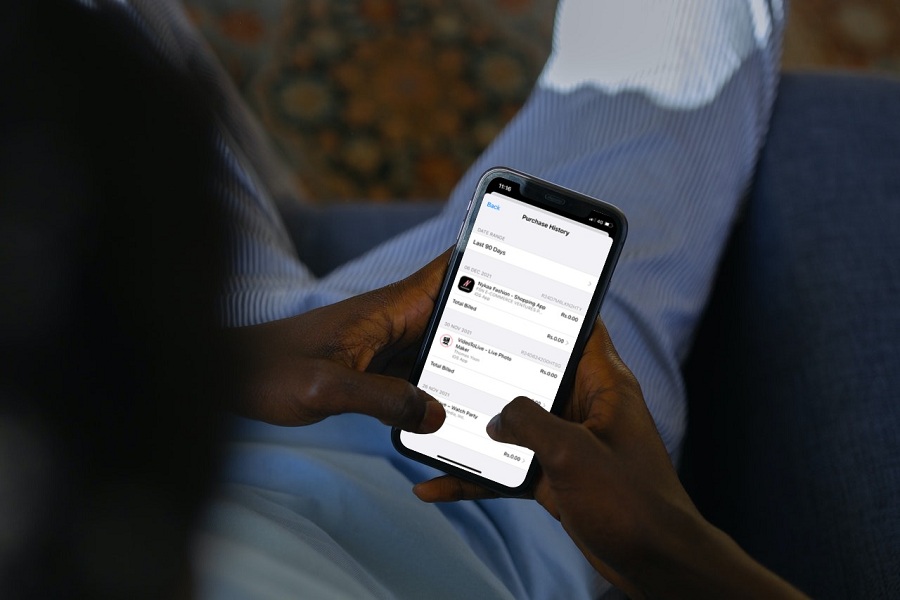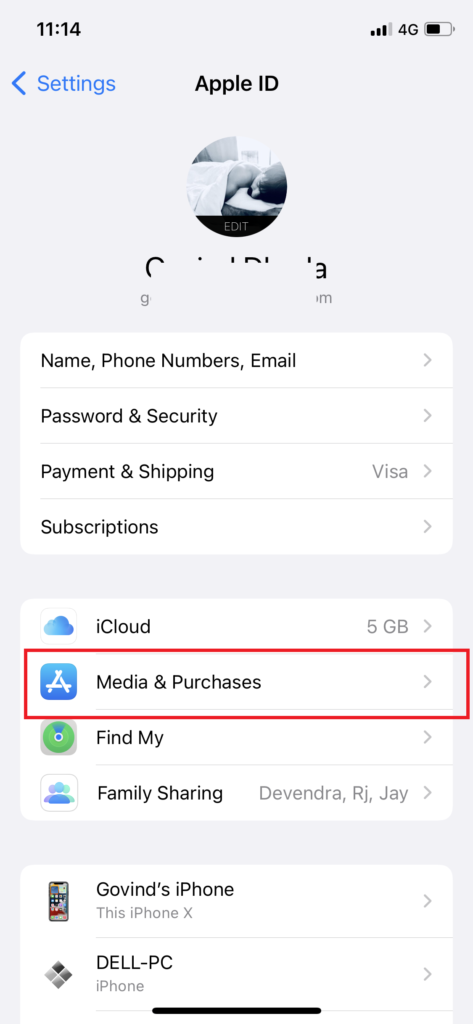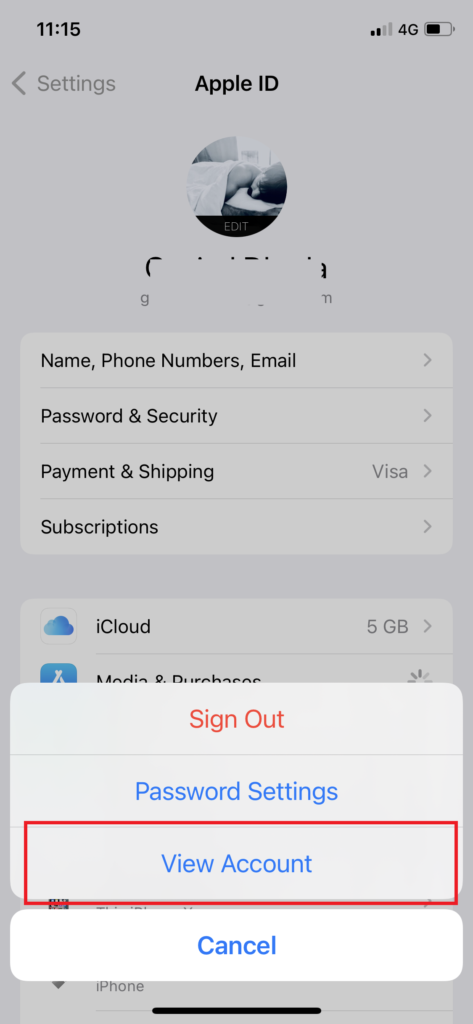As a photo editing lover, I have installed dozens of photo editing apps throughout the year. Sometimes even I don’t calculate the amount I spent on these apps. There are many other paid apps I have installed on my iPhone. Since we are at the beginning of the New Year, I wonder how much money I have spent on apps and how to see my Apple ID purchase history on my iPhone.
I guess there are other users like me around the world who also wants to check Apple ID past purchase. Hence, this article will be helpful to view Apple ID purchase history on iPhone. Earlier, it was a different process to find Apple ID purchases; the user had to open the App Store site in the browser. But now, it has become so easy and quick on iOS 15 to check the purchase history of Apple ID on iPhone. Without further ado, let’s take a look at this guide.
How To View Apple ID Purchase History On iPhone 2022
Note: Make sure that your iPhone is updated to the latest iOS 15 update.
- Open Settings app on iPhone.
- Next, tap on Name or Apple ID profile.
- Up next, tap on Media & Purchases.
- Tap on “View Account” from the small popup.
- Confirm with Face ID, scroll down and tap on Purchase History.
- Now it will show all Purchase History.
- There is also an option to filter purchases by Date Range at the top.
When you are on the Apple ID purchase history, you will see all the apps’ purchase history, including billed date, email receipts, order number, total cost, total spent amount, & more. If you don’t see any purchase history, it means the Apple ID is not properly logged in. So make sure that you are login to the same Apple ID.
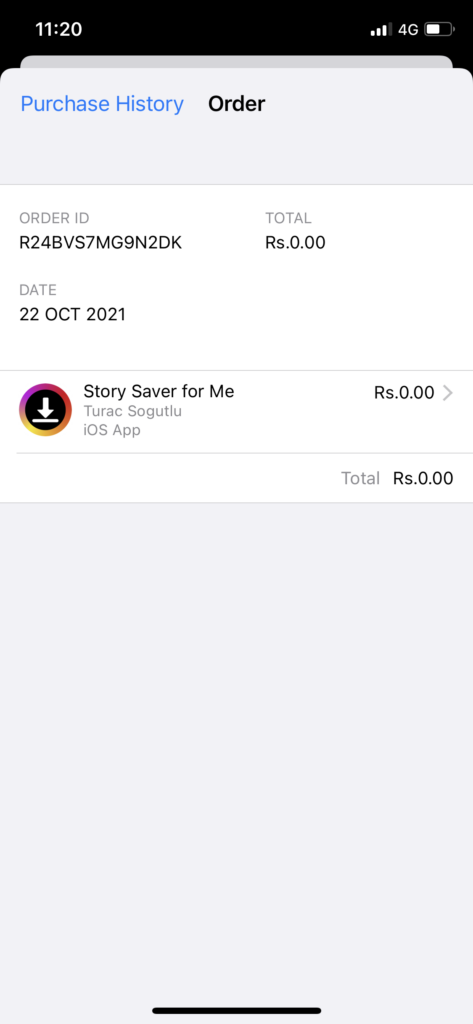
Wrapping Up
So this was the process to find and view Apple ID purchase history on iPhone in iOS 15 update. I hope this article helped you check all your past purchases. Do you need more help regarding the same? Don’t hesitate to ask us through the comment section.