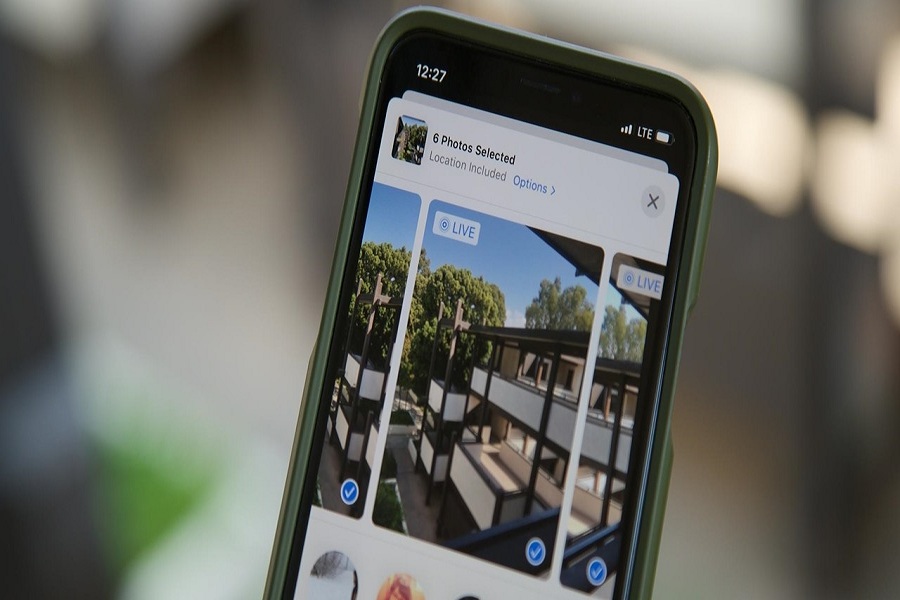Since the arrival of Live Photos
in 2015, Apple has changed a lot every year with every new iOS update. But with
the latest iOS 13, Apple has made it easier to take multiple images of live
photos and create a video. It’s a great relief for Instagram meme page admin as
it has become less complex add some loop and fun into the love photos.
As we know that the craze of memes
is currently trending, So, there are a number of Instagram admins want to take
multiple images of live photos to make memes in iOS 13 on iPhone. And the great
things you can now put together multiple Live Photos to create a single video
memory and post it on the Instragam story get more applause.
How to Make A Video From Multiple Live Photos on iPhone in iOS 13
The great thing about the Live
Photo is you can capture the love pictures that come alive when you touch them.
After that, you can even choose some amazing crucial unique photo, add a fun
effect, edit Live Photo, make a meme, and share with your loved once.
Step #1: Open the Photos on your iPhone or iPad.
Step #2: Look for the Live Photos that you want to create
a video file with.
Step #3: Once you finalize the Live Photo, tap on the
Share button.
Step #4: Now, you can scroll through your images and
select more just above the Share Sheet options.
Step #5: Scroll down and select Save as Video.
Step #6: Cheers! Your new video will be in the Recents
album. You can check now!
In case if you find it difficult to
find the Live Photos, then you can follow the below steps to find all Live
Photos in one folder.
Step #1: First, you need to open Photos on your iPhone or
iPad.
Step #2: Next, Tap Albums.
Step #3: Now, scroll down until you see Media Types.
Step #4: Select Live Photos and then tap Select in the top
right corner.
Step #5: Tap the Live Photos that you want to make a video
out of.
Step #6: Tap the Share button and then select Save as
Video.
Step #7: That’s it!
While making a video from Live
Photos in iOS 13 on iPhone, you need to keep in mind that they have not taken
back-to-back. You can also use the Save as Video option for any Live Photo even
if it’s taken a year ago. When you take Live Photo one after the other, you can
press and hold that LivePhoto to watch, and if you hold it, then it will
automatically start playing the next consecutive Live Photo that you took. That
sounds good! Do you think so? If you are a meme maker, then you can ask
anything else you want help, you are free to share anything in the comment box.
We are always here to help with every Apple problem.