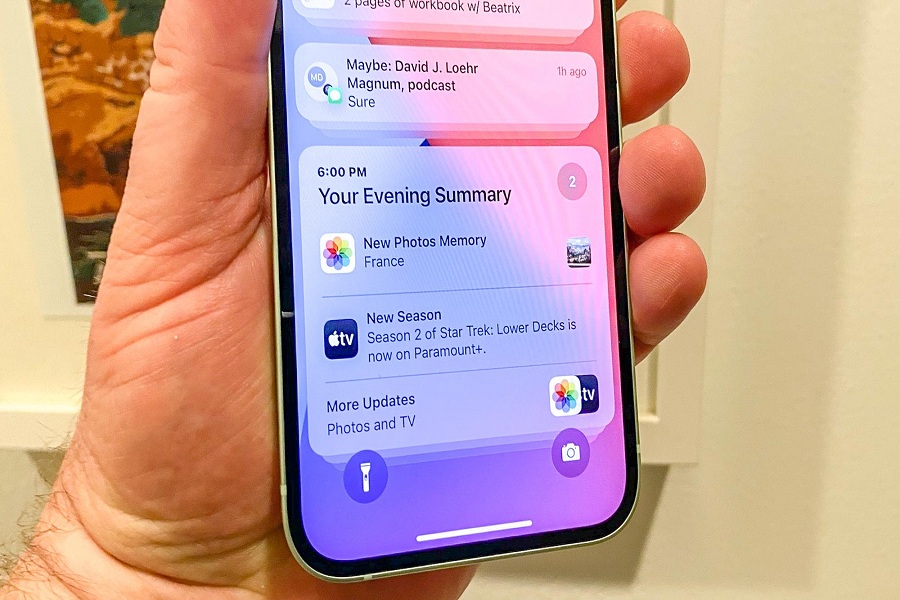Notifications is one of the most important features of any mobile device which we use mostly as it helps us to know about many apps and important messages even when we are not looking at our phones. In the latest iOS 15, now you can put a stop to all the notifications by learning how to schedule notification summaries. The latest update of iOS 15 offers different new features to make notifications user-friendly and convenient for the users. The notification summary feature will allow users to get the notifications at the time of their choice. So, now you don’t need to keep looking at your phone and focus on your work. Your device will distract you less now with the updates. In this article we will guide you to set up your iPhone with notification summary feature.
Enabling Notification Summary in iOS15 on iPhone or iPad
- Go to Settings
- Click on Notifications
- Click on Scheduled Summary
- Click on the toggle to enable Notification Summary
That’s it. The notification summary feature is now enabled on your device. Now you are going to receive the notifications twice a day at 8AM and 6PM everyday.
The feature also gives you options to add or remove apps from notification summary and in case you want to change the timing for the notification then you can do that as well. By default the notifications you are going to get are at 8 AM and 6 PM but if you can change these timings in the setting. Or if you want to receive notification summary more frequently or less frequently then that can also be achieved.
Changing Notification Summary Time
To add more summaries in a day, click on the Add Summary option and set the time at which you want to get the notification.
To remove the summaries from the days, click on the minus(-) sign beside the summary that you want to remove.
To change the timing of the summary, click on the time of the summary that you want to change and adjust the time that you want to keep.
Changing Notification Summary Apps
In case there are some apps that you want to receive the immediate notifications from, then you remove those apps from notifications summary and get instant notifications. Generally you can do this for the message apps. To do this, you can go to Apps in Summary and using the toggle for each you can add or remove the apps from notification summary.
Bottom Line
Notification Summary can be one of the best features which can help you to save your time and can bring all the notifications together for you. You can let us know how this feature helped you in the comment section and for more iOS 15 guides, tips and tricks you can follow our blogs.