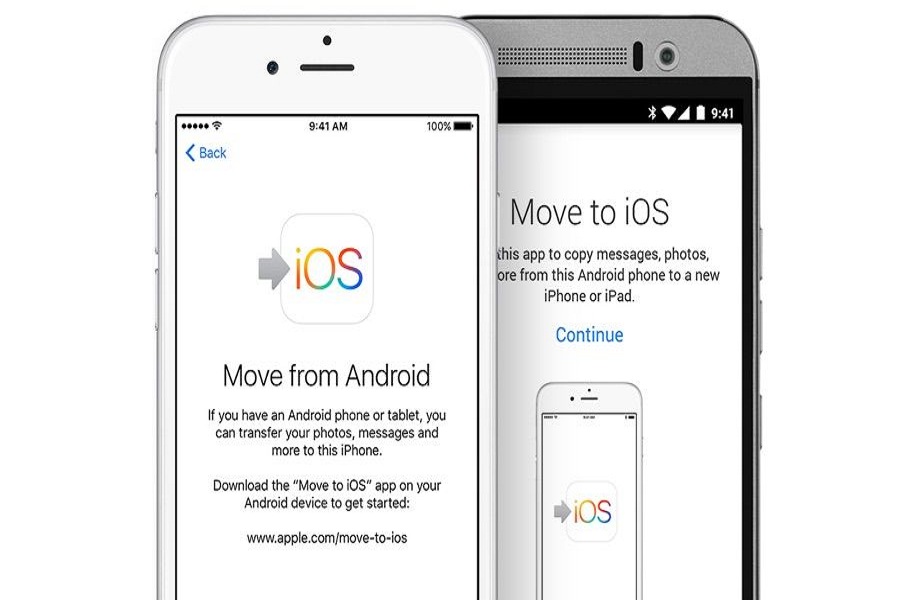When I switched from the OnePlus 5T to iPhone 12 Pro Max, the Move To IOS tool helped me straightforwardly and quickly transferred my Android data to the iOS device. Everyone is not lucky enough to easily move data as many users have Move To iOS not working problem.
Even many users left a note on Reddit that Move to iOS stuck on preparing. That’s the real pain as a new iPhone user cannot keep calm to hands-on with the new iPhone. Since numerous users face Move To iOS not working and could not communicate with the device issue, we have shared a few methods to fix this annoying problem. Let’s try these methods.
How To Fix Move To iOS Not Working or Stuck On Preparing Issue
1. Check Wifi Connectivity
To work Move To iOS tool perfectly, the app uses a strong and stable Wifi network. Hence, the user should check that both devices are connected to the sable and fast internet connection. If the Wifi speed is not good, you can change to another Wifi or reboot your router.
2. Check Move To iOS Compatibility
Move To iOS app only works on supported devices. Android devices with Android 4.0 (Kitkat) or higher and iPhones with iOS 9.0 or higher can use the Move To IOS app to transfer data. If you could not be able to use Move To iOS, you should check out compatibility first.
3. Activate Airplane Mode
Turning Airplane Mode on and off works for many cases to fix some minor and major issues on Android and iPhone. Similarly, users can try to activate Airplane Mode to avoid other network-related problems. Users can turn on Airplane Mode from the Control Centre on iPhone, and Android users can use the Notification bar to turn on Airplane mode. Once both devices’ Airplane mode is enabled, connect both devices to a stable Wifi network and start the Move To iOS app.
4. Turn Off Connection Optimizer
Android 8.0 or higher version has the feature to switch between Wifi and cellular network automatically. That’s good if you are working on some important stuff. But when you use Move To iOS to transfer data, the Wifi network should be stable. Hence, you can turn off Connection Optimizer to avoid automatic switching. Go to Settings > Connections > Mobile Network > Connection Optimizer> turn off toggle next to Connection Optimizer.
5. Check iPhone Storage
Before moving content from Android to iOS, the user should check that iPhone’s storage is enough to store all transferred data from the Android device. If your iPhone is running out of space, the Move To iOS problem will arise.
6. Restart Both Devices
Did you try the above methods? Still, move to iOS stuck on preparing or not working? You can also try restarting your Android and iPhone. Once you restart your device, it will refresh everything on your smartphone and smoothly work the Move To iOS process.
The Conclusion
Among these six solutions, which one worked for you to fix the Move to iOS not working issue? Do you know any other working solution? Don’t bother to share in the comment box.