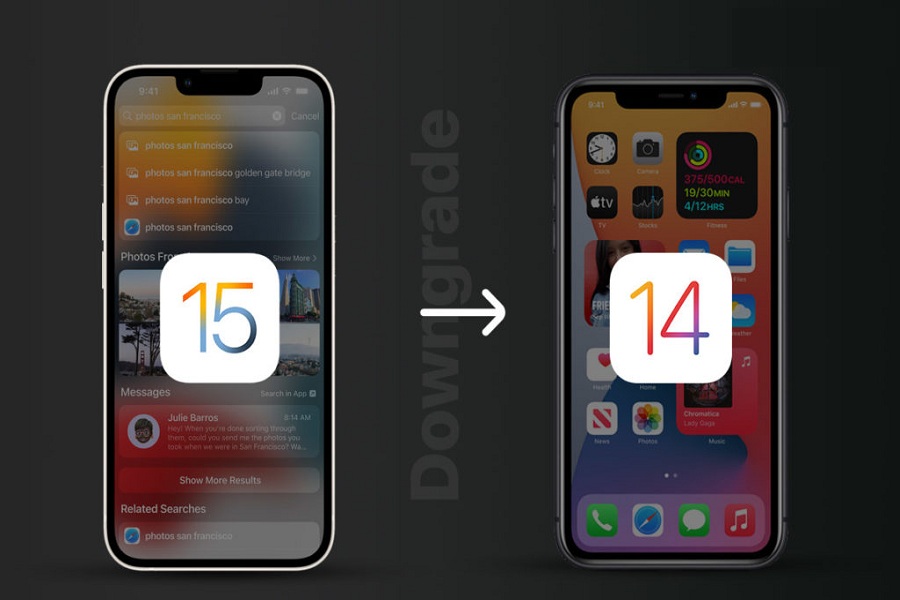Apple’s iOS 14 and iOS 15 has changed the gameplay since the company added the new features to customize the iOS home screen, change the default browser, share screen, FaceTime call with the non-Apple device, and a lot more. However, some users are not fans of iOS 15 and want to go back to iOS 14 from iOS 15.
Downgrading to iOS 14 from iOS 15 is not an easy task for everyone. Developers can easily do it. But the normal user, as there is no simple option to revert to iOS 14 from iOS 15. In this article, we will show you how to downgrade iOS 15 to iOS 14. Without further ado, let’s get to the guide.
How To Go Back To iOS 14 From iOS 15
- Make sure that your iPhone has a minimum of 50% battery life.
- You should turn off Find My iPhone by heading to Settings > Apple ID > Find My > Turn off Find My iPhone.
- Lightning cable or USB-C cable to plug the device into PC or Mac.
- Create a backup of your iPhone before the process.
- Firstly, download iOS 14 IPSW file on your PC.
- Open Finder or iTunes.
- Once the device is connected, tap on iPhone like icon in the corner.
- Click on the Restore iPhone button. Left option on Mac and left shift on Windows.
- Once the new window popup, select iOS 14.8 that is saved on your PC.
- It will extract and restored onto iPhone.
- Wait for some time and get the process done.
The process will restore and backup the device to iOS 14. This is how you can delete IOS 15 and install iOS 14 on your iPhone.
While downgrading to iOS 14 from iOS 15, don’t hesitate to ask us in the comment box if you encounter any issues. Don’t bother to drop your question in the comment section if you need more help regarding the same.