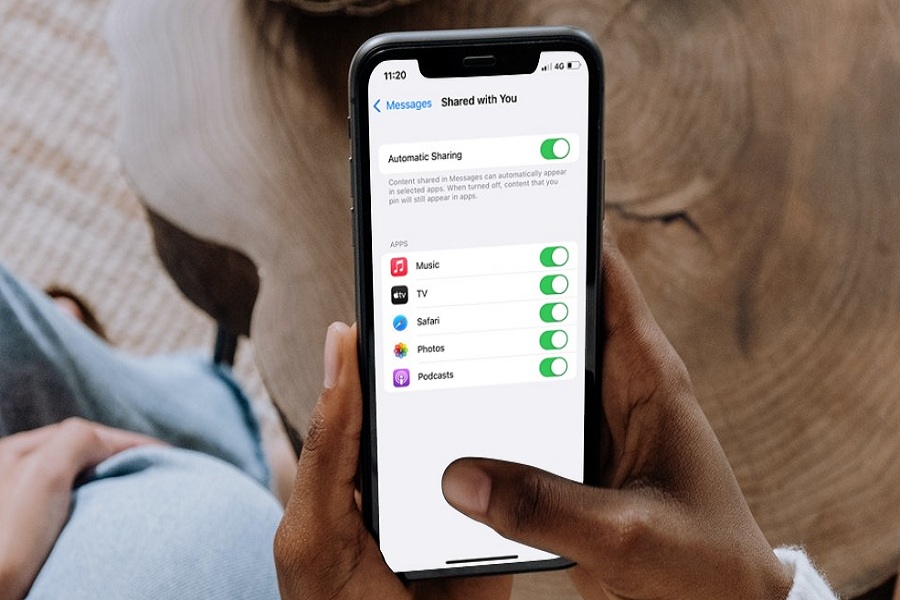Earlier, finding shared content on the Photos app, News, Music, or links in the Safari app was a time-consuming task. Thanks to Apple to introduce the new Shared With You feature with the iOS 15 update. Let’s find out what is Shared With You and how to use it.
In this article, we will show you how to enable Shared With You on iOS 15 and where to find Shared Content on Photos, Safari, Apple TV, Apple Music, Podcast, and News. Once you know how to use Shared With You on iPhone, it will become easy to find all Shared Content on a specific app quickly. Without wasting much time, let’s learn more about Shared With You on iOS 15.
How To Enable & Use Shared With You In iOS 15 On iPhone
First, you need to make sure that the Shared With You option is turned on in iOS 15. To do that, go through the below steps:
How To Enable Shared With You On iPhone in iOS 15
- Open Settings app on iPhone.
- Next, scroll down and choose Messages.
- Up next, tap on Shared With You.
- Turn the toggle on next to Automatic Sharing.
When you turn on Shared With You in the Messages settings, you will see the Apps below, which support this feature. The Shared With You feature is currently compatible with Apple Music, Apple TV, Safari, Photos App, and Podcasts.
How To Use or Find Shared With You in Photos On iOS 15
- Open Photos app on iPhone.
- Tap on For You tab.
- Scroll down to the Shared with You section.
- Here you can see multiple photos in Messages as a collage of pictures.
How To Use or Find Shared With You in Apple TV On iOS 15
- Open Apple TV+ app on iPhone.
- From the main menu, tap on Watch Now tab.
- Now you can see the Shared With You section with shared content like movies and shows.
How To Use or Find Shared With You in Safari On iOS 15
- Open Safari app.
- Next, open a new browser tab.
- Scroll past the Favourite on the Start Page.
- Now scroll down until you see the Shared With You content.
How To Use or Find Shared With You in Apple Music On iOS 15
- Launch Apple Music app.
- Tap on the Listen Now tab.
- You can see the Shared With You section with shared content.
How To Use or Find Shared With You in News On iOS 15
- Open News App on iPhone.
- Next, tap on the Today tab.
- Scroll down until you see the Shared With You section.
How To Use or Find Shared With You in Podcasts On iOS 15
- Open Podcasts app on iPhone.
- Tan on the Listen Now.
- Scroll to see the Shared With You section.
Shared With You iOS 15 Not Working: How To Fix.
Even after updating the device to the new iOS 15, many users cannot use this feature as they are complaining about the Shared With You iOS 15 not working issue. If the Shared With You section is not showing for a specific app, make sure that the Shared With You option is enabled from the Messages app. Go to Settings > Messages > Shared With You > Turn ON toggle next to the app to check that. If Shared With You is not showing on a specific app, you should know that Shared With You is only limited to the particular apps we shared above.
Feedback
I guess you enjoyed the article about enabling and using Shared With You on iOS 15 running iPhone. If you have already started using this feature on your iPhone, don’t forget to share your feedback in the comment box.