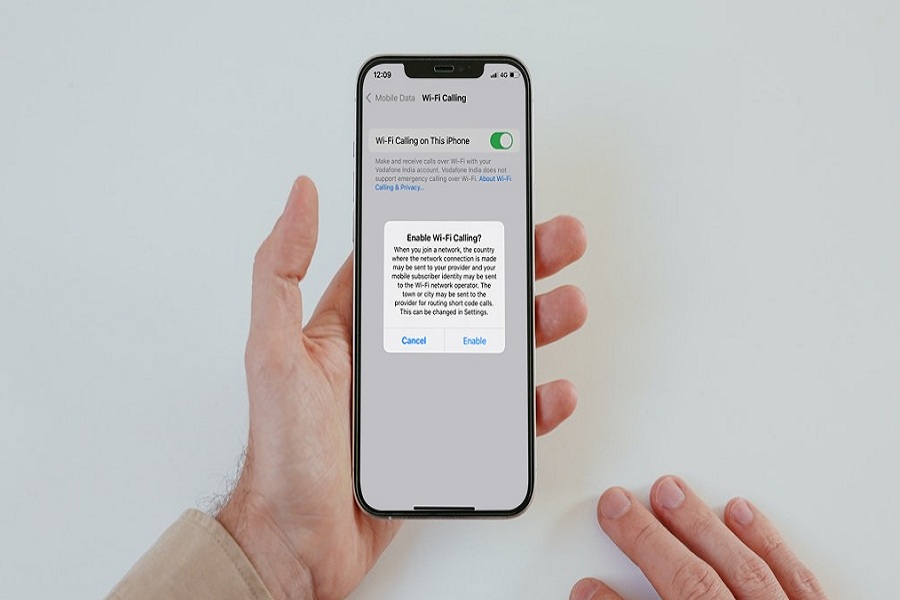Wi-fi calling is the outstanding feature for iPhone users to call over the Wifi network without consuming mobile balance. It also helps users to make calls in the no network. Unfortunately, Wifi calling is not working on the iOS 15 update for some users.
People from the US, Canada, and the UK rely on Wi-Fi calling as the carriers offer the best Wi-Fi calling service. But after the iOS 15 update, Wifi calling is not working on iPhones. If you are also struggling with the Wifi calling issue on iOS 15, we are here to help you fix this issue with the below solutions.
How To Fix Wifi Calling Not Working Issue On iOS 15
Note: We have explained multiple ways to fix this annoying issue. You can try them one by one before heading to the Apple Support team.
Method 1: Turn ON Wifi Calling
Wifi calling is a carrier-based feature on iPhone. It also needs to be activated under the mobile data set. Let’s find out how to enable Wifi calling on iOS 15.
- Open Settings app.
- Go to the Mobile Data or Cellular section.
- Tap on Wifi calling.
- Now turn toggle ON next to ‘Wi-Fi Calling on This iPhone.’
- From the popup, tap Enable.
Method 2: Turn ON/OFF Airplane Mode
If the Wi-Fi calling is activated and you can still not use Wi-Fi calling, you can try to turn ON and OFF the Airplane mode. Most minor network problems can be fixed by just turning OFF and ON Airplane mode. Since Wi-Fi calling is the carrier or network-based service, you can try to turn on Airplane mode and again turn it off after a few seconds to fix Wi-Fi not calling issue on iOS 15.
Method 3: Turn Off Mobile Data
When you turn off mobile data on your iPhone, it will automatically connect to a friendly Wi-Fi network and use it for Wi-Fi calling. Hence, try to turn off mobile data, and use only Wifi network for Wi-Fi calling. You can simply do it from the Control Center.
Method 4: Change Wi-fi
Some Wi-Fi networks don’t support iPhone’s Wi-Fi calling feature. Hence, even after trying Wi-Fi calling on the same Wi-Fi multiple times, now try to connect with different Wi-Fi networks to make sure that Wi-Fi calling is working fine on iOS 15.
Method 5: Reboot The Router or Modem
The Wi-Fi connection is based on the router. If something is wrong with the router, then it may affect the Wi-Fi calling of the device. Hence, rebooting the router can help to fix the iOS 15 Wifi calling issue.
Method 6: Reset Network Settings
Resetting Network Settings can refresh the entire mobile network and Wi-fi settings. You can also try to Reset Network Settings on your iPhone to iOS 15. Wi-Fi is not working problem.
Method 7: Update Carrier Setting
As we know that Wi-Fi calling service depends on the carriers, you need to make sure that the Carrier setting is updated. Because many carriers are working on adding Wi-Fi calling support. Hence, you need to update carrier settings to use Wi-Fi calling feature. Go to Settings > General > About to update it.
Method 8: Restart Your iPhone
If you have recently updated to the new iOS 15 and the system has not loaded all settings and data properly, you can affect the device’s Wi-Fi calling feature. Therefore, try to restart your iPhone and then try Wi-Fi calling again; it will work for sure.
Conclusion
These eight methods were every alternative to solve the Wi-Fi calling issue on iOS 15. Did they work for you? Would you please tell us in the comment? If you need more help using iOS 15, you can ask us through the comment box.