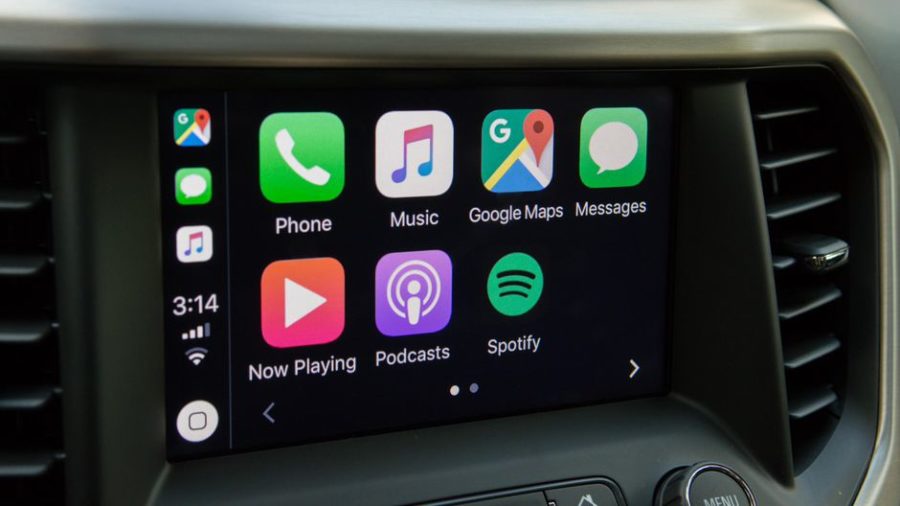Apple’s CarPlay is one of the best features for those who regularly travel in a car with their iPhones. Once you sit in your car, CarPlay can switch your all calls, text, and essential app on your car. Sadly, CarPlay is not working with iPhone 13.
On the one hand, many iPhone 13 users are already enjoying the CarPlay for hands-free while driving; on the other hand, many users face iPhone 13 CarPlay not working problem even on iPhone 13 mini, iPhone Pro, and iPhone 13 Pro Max.
How To Fix CarPlay Not Working On iPhone 13 [Mini, Pro, & Pro Max]
Let’s try out these multiple ways to get rid of the iPhone 13’s CarPlay issue.
Method 1: Turn OFF & ON CarPlay Restriction
If CarPlay is not working with your new iPhone, try to turn it off and on CarPlay under the Content & Privacy Restriction.
- Open Settings app.
- Tap on Screen Time.
- Tap on ‘Content & Privacy Restriction.’
- Tap on Allow Apps.
- Select CarPlay and turn OFF and again turn ON toggle.
Method 2: Forget & Set-Up Again
Are you trying to connect your iPhone to CarPlay multiple times? Now you can try to remove or forget the listen to the car from the lost and set up again.
- Tap on the Settings app.
- Choose General.
- Tap on CarPlay.
- Tap Forget This Car and set up again.
Method 3: Restart or Reboot
If you have tried the above methods and still could not connect iPhone 13 to CarPlay, you can try to restart your iPhone 13 and your car system.
Method 4: Update iOS and Car System
Sometimes when the new OS updated land, it causes many minor and major bugs, and Apple CarPlay not working on iPhone 13 may be one of the issues. If the problem occurs globally, we can expect the new minor update from Apple and the car system. So keep your eyes on the system update. If the new update is available, update it first and then try to connect again.
Method 5: Reset All Settings
If not a single method worked for you from the above, you could try to rest your iPhone’s every setting to refresh all the settings. Don’t worry; your data will be safe. Let’s check out the steps to reset iPhone 13’s all settings.
- Open Settings app.
- Tap on General.
- Scroll down and tap on Reset.
- Tap on Reset All Settings.
- Now enter a passcode or use Face ID to confirm.
Method 6: Check Siri & Search
iPhone’s Siri uses CarPlay to make everything work properly. Hence, it would help if you made sure that the required Siri & Search options are enabled. Go to Settings > Siri & Search > make sure that toggle on next to Listen for ‘Hey Siri,’ Press Side Button for Siri, and Allow Siri When Locked.
Conclusion
Even after trying the above six solutions on your iPhone 13 model to fix CarPlay not working issue, you can now reach the Apple Support team to ask for the solution. If any other method worked for you to eliminate this problem, share it in the comment box.