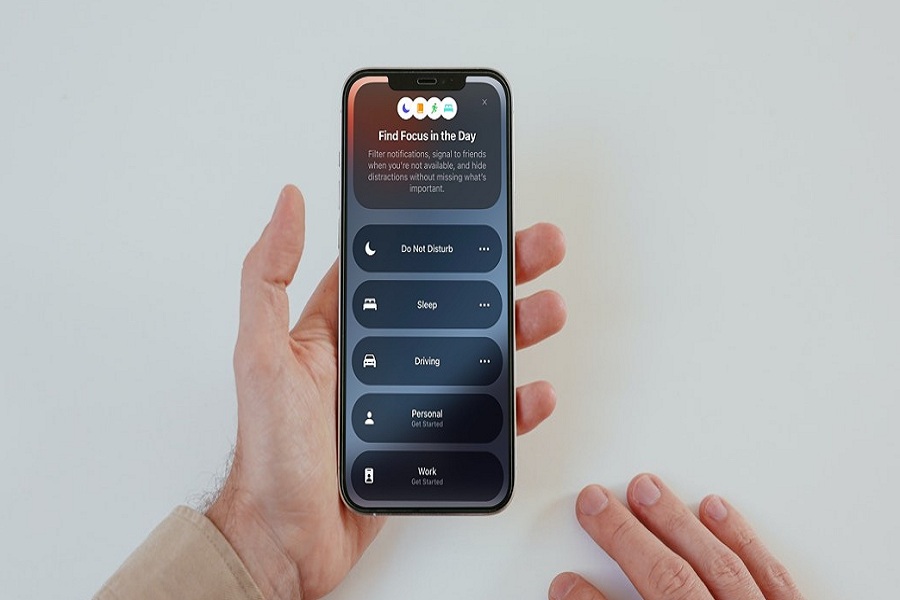Getting work-related messages at home or family group messages at work would be annoying on iPhone. Of course, DND is there, but iOS 15’s Focus Mode is the real charm. After updating to iOS 15, many users are asking what is Focus Status on iOS 15.
What Is Focus Status iOS 15?
After using iOS 15 on iPhone, we realized that Focus Mode is the upgraded version of the Do Not Disturb feature. It allows users to personalize notifications for work, home, sleep, or any other activity.
Once you have personalized Focus Mode for work and set specific apps and notifications, you will not be disturbed by any other alert. The same method will work for work or sleep mode.
Let’s find how to turn on focus mode in iOS 15. s
How To Set Up Focus Mode in iOS 15
- Open the Settings app on your iPhone.
- Scroll down and tap on the Focus option.
- Select an option from the list or tap on the Plus icon to add new.
- After selecting one mode, tap Next.
- Now, you need to add contacts from people you still want o to receive notification for that mode. Don’t want to add? Tap on “Allow None.”
- After adding people, tap “Allow People.” And then add any apps you don’t want to silence for that mode. And then tap “Allow Apps.”
- Next, tap on “Allow Time Sensitive” to confirm.
- Now, you can open Control Center by swipe down and see the new mood icon as Focus Mode. Tap on it.
- Now, you will see all Focus Mode; tap on one to activate it.
Similarly, you can also open Control Center by swiping down, choose the Mode from available options like Work, DND, Sleep, and Personal to customize it according to your choice.
With the help of the above steps, we helped you to set up Focus Mode in iOS 15 on iPhone. The more time you spend on Focus Mode, you will learn more about it and how to use it in a better matter.
If you started using this feature on your iPhone, don’t forget to share your feedback in the comment box. Which other iOS 15 you liked the most? Drop a comment below.