Apple did some great changes in
its latest iOS 13 update even they added the “Swipe typing” or
“Slide to Type,” and the thing is some people want to disable Swipe
Typing in iOS 13. Talking about Swipe Typing feature, Android has this feature
for over a half a decade. For iOS users, Swipe Typing isn’t so new things as
many users where using Gboard to use Slide to Type in iOS devices. Still, there
is an option to disable swipe to type in iOS 13 devices.
Well, some users are enjoying the
new slide typing feature of their iPhones with iOS 13 while some igeeks got
annoyed with the new Swipe typing in iOS 13 and wondering to disable Swipe
typing in iOS 13 on iPhone 6S and later versions. Since Slide to Type in iOS 13
is activated by default, you need to turn off Slide to Type in iOS 13 if you
don’t like the feature. So, here we are going to show you how to turn off Swipe
Typing in Apple’s iOS 13!
How To Enable/Disable Swipe Typing in Apple’s iOS 13
Follow below steps to deactivate Slide to Type on iOS 13 devices.
Step #1: First, go to the Settings app.
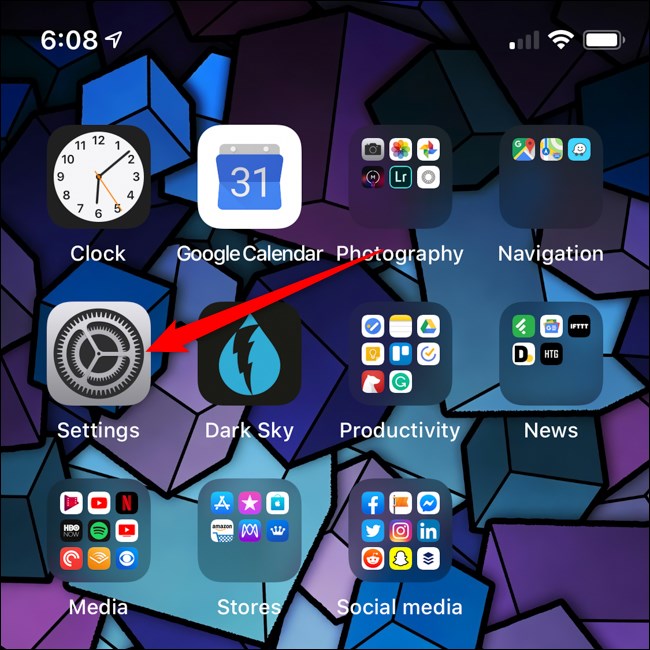
Step #2: Next, scroll down and select “General.”
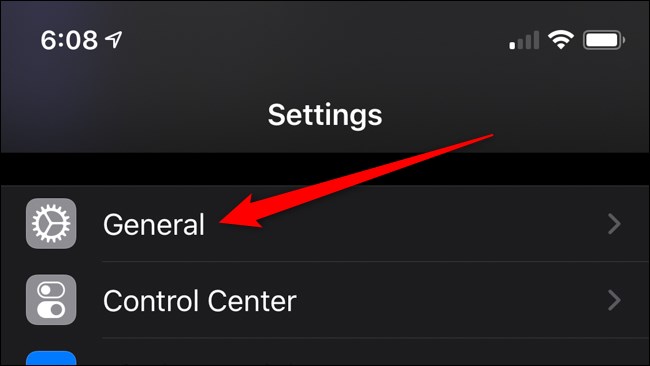
Step #3: Now tap on “Keyboard.”
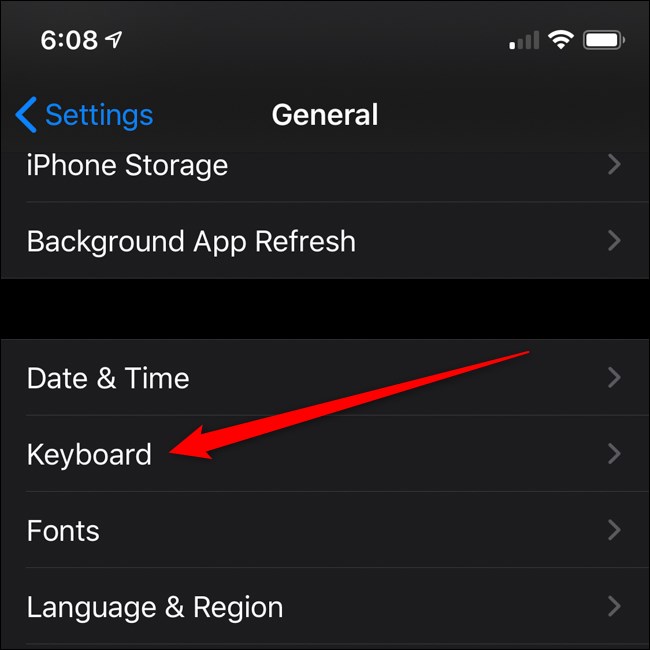
Step #4: Next, turn off the toggle next to “Slide to Type” to disable the swipe keyboard. Select the toggle again to turn the feature back on.
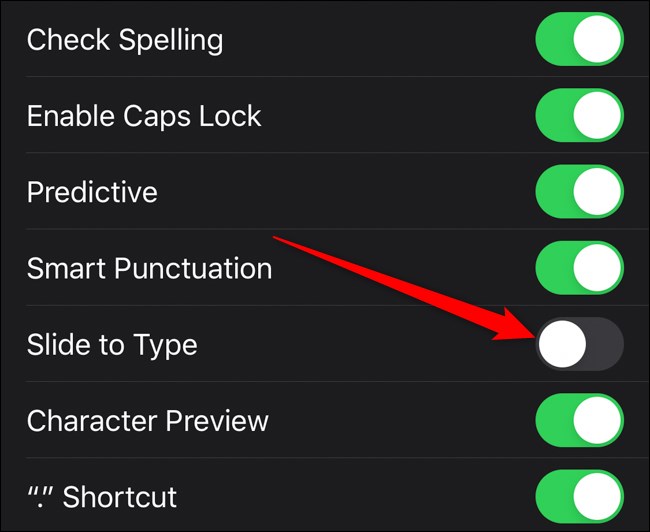
That’s it! If you want to enable Slide to Type in iOS 13, then you can re-enable it following the same steps.
Furthermore, there is also one option to “Delete Slide-to-Type by Word” option to customize the feature with can disable by heading to Settings > General > Keyboard. From there, toggle off “Delete Slide-to-Type by Word.”
So, this was the full guide to
get rid of annoying Swipe Typing in iOS 13. Hope now you understand how to turn
it on/off Slide to Type on iOS 13. If you are looking for any other help
regarding the new iOS 13 update, please do not forget to left comment below.






