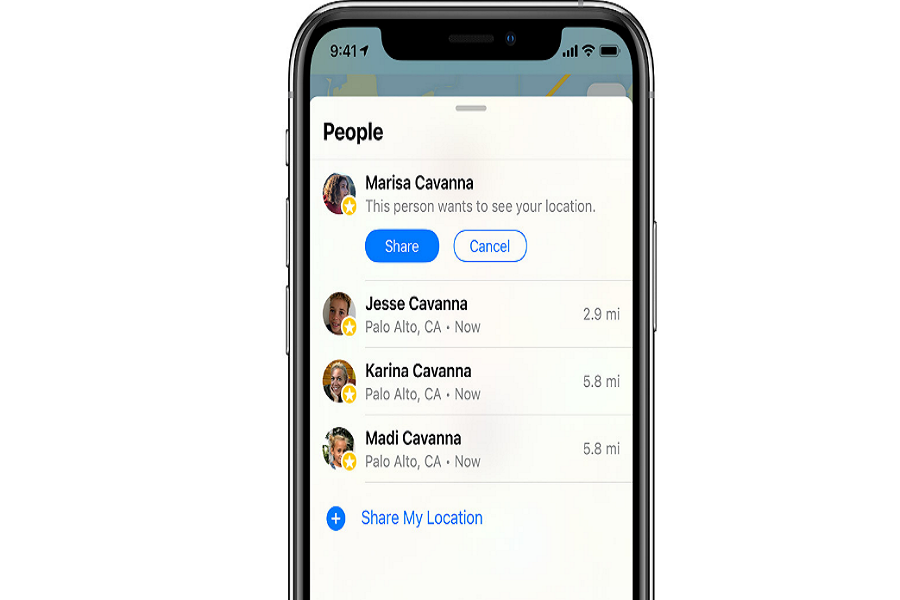People are travelling solo a lot these days. It has become a trend to travel solo and share travel videos and stories on Instagram. Hence, it has become necessary to share location on iPhone with friends and family members.
It would be annoying to share a location with your close once you change the place or hotel. Hence, it would be easy for the user to share the location at once, and another person can check your location anytime. That’s is possible with the help of the Find My app. Let’s check out the guide on how to do it.
How to share location on iPhone 12, 11 or Older Models
Note: Make sure that you have already set up Family Sharing on your iPhone. Also, you need to enable Location Services under Settings > Privacy > Location Services.
- Open the Find My app on your iPhone.
- Select the People tab.
- Select Share My Location or Start Sharing Location.
- Enter the name or phone number of the person you want to share your location with.
- Select Send.
- Choose to share your location for One Hour, Until End of Day, or Share Indefinitely.
- Select OK.
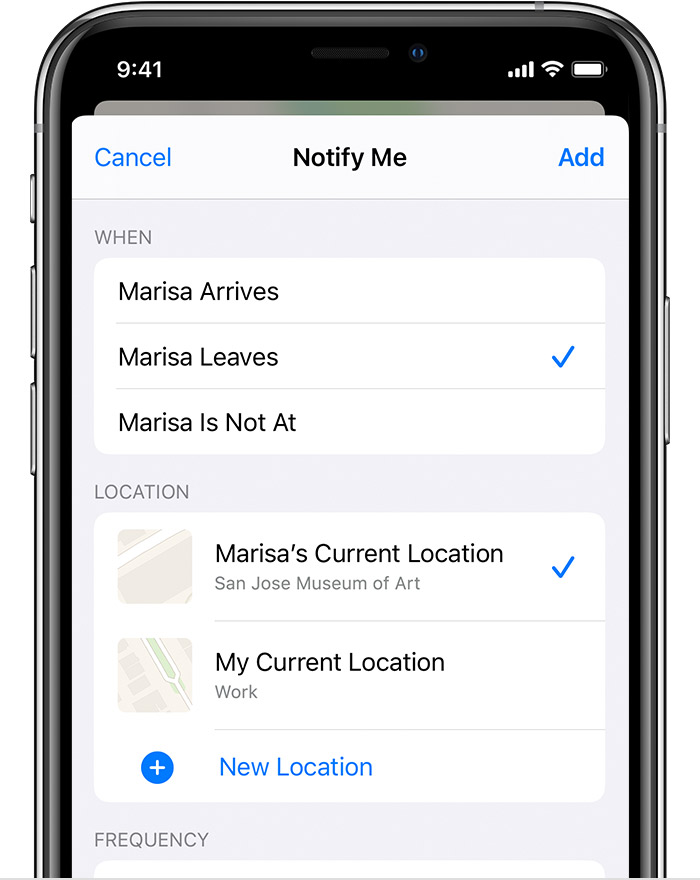
How to share location on iPhone Messages
If you are not okay with sharing your location in Family Sharing, then you can also individually or separately share your location on iPhone with one person via messages. Below are the steps to do it easily.
- Open Messages on your iPhone.
- Start a conversation
- Tap on the person’s name at the top of the screen
- Now tap on the (i) button that appears under their name
- Tap on Send My Current Location

How to share location on iPhone to Android via Google Maps
If you want to share your iPhone’s location to Android users, then you can still do it easily. But you need to install Google Maps on your iPhone and allow location service.
- Open Google Maps on your iPhone.
- Tap on the blue arrow icon at the right bottom corner.
- Once you confirm your location, tap on ‘Share your location.’
- Select the period of time you want to share the location.
- Now tap on Message icon.
- Select the Contact and hit the Send button.
If you are already using iPhone for a long time, you can also share your location from Apple Maps. There is no lengthy process to do that. You can simply open Apple Maps, tap the blue dot, and tap the Share My Location option.
The Conclusion
So the article was about sharing your current location from your iPhone so that whenever you travel to the unknown place you loved once, do not get worried about yourself. Was this article helpful to you? Please do not bother to share your feedback in the comment section. You can also ask for more help.