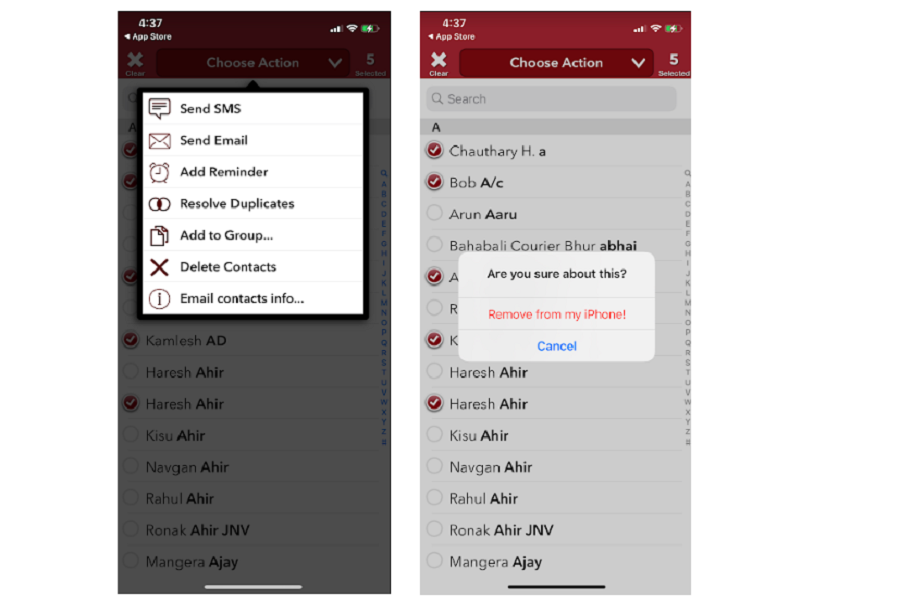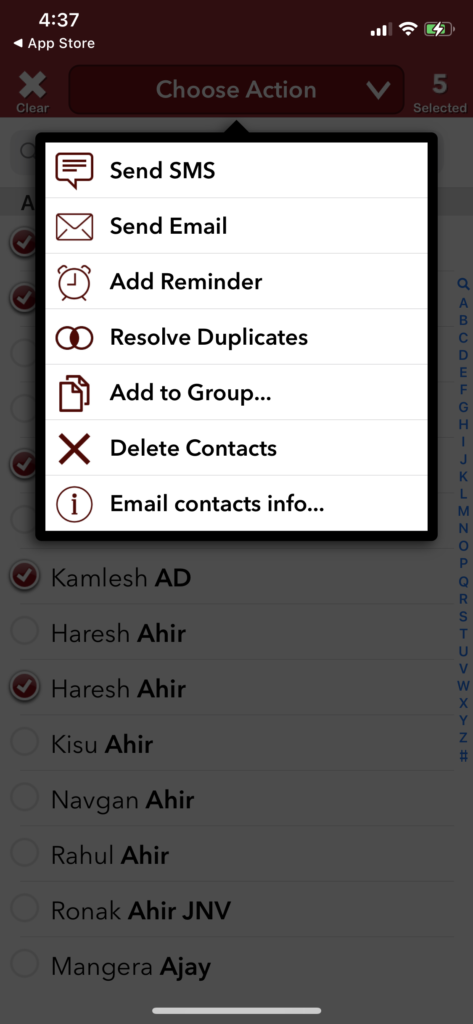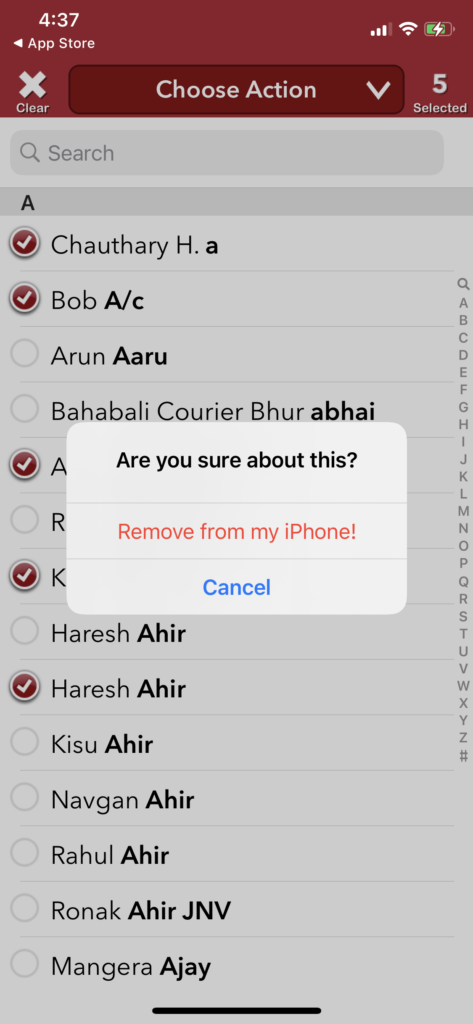Last week, I moved to iPhone from Android. I transferred my entire data from the old Android to the new iPhone including contacts. While scrolling to the contacts, I noticed many names saved two times means doubled contacts. I know it was happening because of sync between iCloud and Gmail, etc. But the sad part was that there was no option to delete multiple contacts on iPhone.
Hence, I tried to delete the repeated contacts one by one on my iPhone. But it was so time-consuming. After a couple of hours, I asked my other iOS user, who has been using iPhone for a decade. And finally, I came to the solution. Yes, a third-party app called “Group” to delete multiple contacts at once on iPhone. Doesn’t matter which iOS update you are running. This method will help you to delete duplicate contacts on your iPhone at once. Without further delay, let’s take you to the guide.
See More: How To Create A Group In Contacts On iPhone
How to delete multiple contacts at once on iPhone
Here we have mentioned different ways to erase doubled contacts on iPhone using iCloud and Group app.
How to delete multiple contacts on iPhone with Group App
- Go to App Store and search Group app.
- Download and install Group App from the top result.
- Open the Group app and tap on All Contacts.
- Now you need to select contacts you want to delete and then tap on Choose Action.
- From the actions, select Delete Contacts.
- And then, tap on Remove from my iPhone to confirm the action.
That’s it. There are many other third-party apps available on App Store to remove multiple contacts on iPhone. But you are the person who doesn’t want to compromise privacy with any third-party apps; you can also use the below method to use iCloud to delete multiple contacts on iPhone.
How to delete multiple contacts on iPhone using iCloud
- Visit iCloud.com on the web browser on your PC and log in with your Apple ID.
- Click on the Contact icon.
- Now select the contacts you want to delete and hit the Delete button on the keyboard.
- Confirm by clicking on the Delete button from the prompt.
That’s it.
You can follow this method on your Mac or Windows PC to delete repeated contacts from your iPhone via iCloud.
Have you followed the above methods properly? I hope you succeeded in deleting duplicate contacts from your iOS devices. If you get in any trouble, don’t hesitate to ask us through the comments.
Are you also waiting for the new feature to delete doubled contacts on iOS devices at once? Please share your feedback with us in the comment box.
Get the Groups app on iPhone, Open the app, tap on All Contacts, select contacts you want to delete, choose action, and tap Delete Contacts to remove multiple contacts.
contacts and mark the ones you’d like to delete by tapping on the circle outline to the left of their name. Tap Choose Action at the top. Tap on Delete contacts… in the popup menu
Select All Contacts from the Groups list. Go through your contacts and mark the ones you’d like to delete by tapping on the circle outline to the left of their name. Tap Choose Action at the top. Tap on Delete contacts… in the popup menu