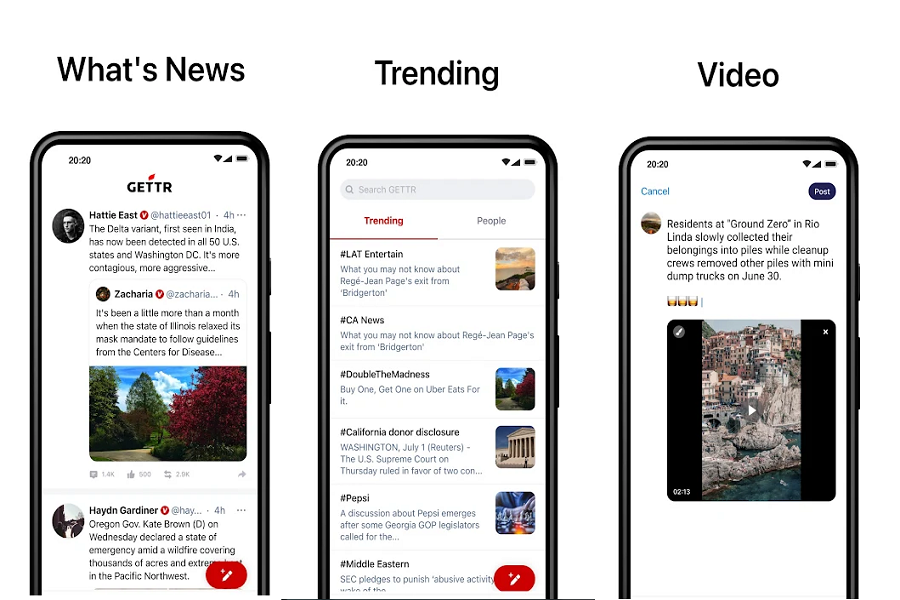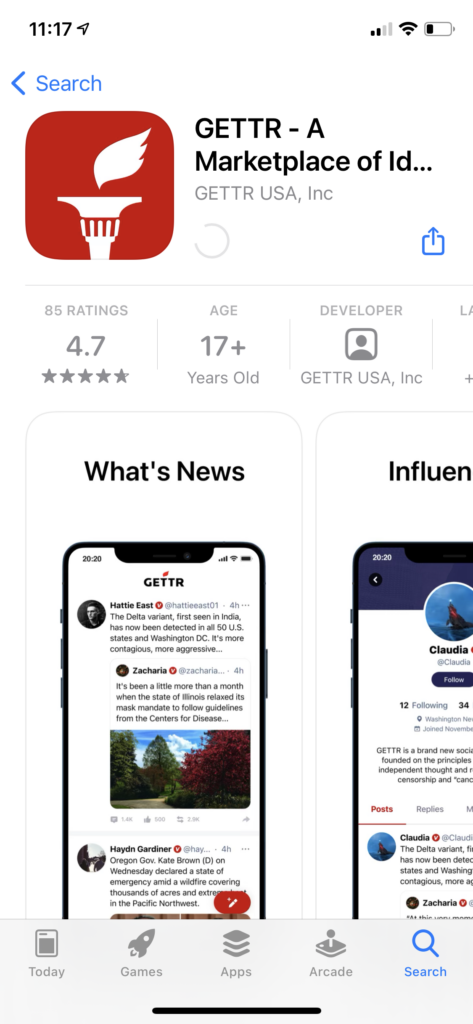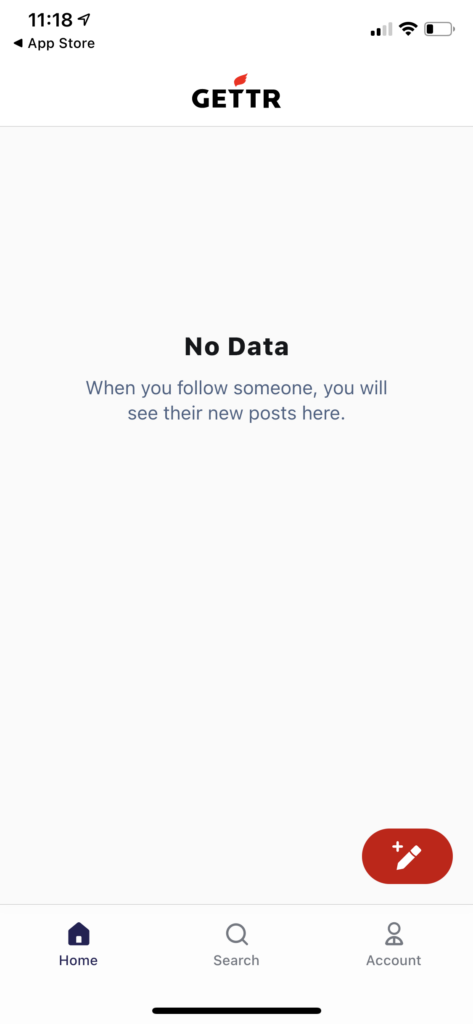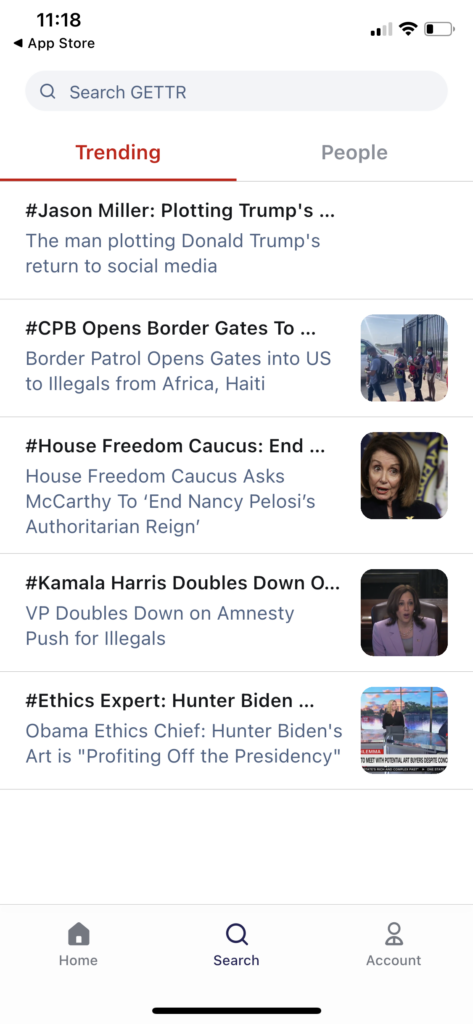These days, Twitter is considered the biggest platform to share thoughts, news, and idea with the world. But the app also bans users if they cross the line and go against the policy. Twitter has already banned popular faces like Donald Trump, Kangana Ranaut, and more. But the Trump team did not sit silently. They came up with a new app called “GETTR.”
Get the Donald Trump team launches app. The app is a clone of Twitter, but the makers claim that it allows users free speech, independent thought, and rejecting political censorship, and cancel culture. Even the slogan of the app says that “the marketplace of ideas.” So the main goal of the app is to have freedom and democracy around the world.
The apps launched in June 2021, but people started using them after Independence Day because of promotion. Are you new to the Gettr app? Don’t how to use Gettr app on iPhone? Let’s check out this guide to get Gettr app on iOS devices.
How To Download and install Gettr app on iPhone
- Go to App Store on your iPhone.
- Search for Bettr app.
- Tap on the first result with GETTR USA, inc tagline.
- Tap on Get to download the app.
- Open the app. You won’t see any post on the timeline.
- You need to follow people or register to use the app.
- Go to the Account section at the bottom left corner.
- Tap on Create Your Account.
- Enter the name and tap on Quick Account.
- Enter birth year and tap Next.
- Once it’s done, go to the Search section at the bottom middle and tap Trending or People.
- The Trending section will show you the latest trending posts, and the People section will show you a popular face that you can follow.
- You can also select the trending topic to see more news about the same.
- In the profile section, you will also see Learn Mode option to get a free upgrade to full access account for more features. For that, you need to enter your email ID and password.
How To Publish or Post Feed On Gettr App From iPhone
Get app allows users to post view up to 3 minutes, messages up to 777 characters, edit video with the app, and support multiple languages.
- Open Gettr App.
- From the homepage, tap the Pen icon at the bottom right side.\
- Now you will see, What’s New?
- Here you can enter your thoughts.
- You can also attach media files or GIFs below.
- Once you are done, tap on Post on the upper right side.
How To Search Person, Hashtags or Topic On Gettr App
- Open Gettr app.
- Tap on Search at the bottom.
- Now tap on Search GETTR at the top.
- Enter the topic, hashtag, or person and hit the Search.
- Once you hit enter, you will see Top, People, and Hashtag. You can choose any option from three.
How To Add Link In Bio In Better Profile
- Open Gettr app.
- Tap on Account at the bottom right corner.
- Tap on Profile.
- Tap on Edit Profile.
- Hereunder the Bio section, you can use your website link or any other social media profile link.
How To Add Prolife Picture On Bettr app
- Open Gettr app.
- Tap on Account at the bottom right corner.
- Tap on Profile.
- Tap on Edit Profile.
- Now tap Camera icon with round.
- Select the picture.
- Tap on Done.
That’s it!
This is how you can use the new Twitter alternative Trump app or Gettr app on your iPhone. While the Trump team designs app, we have not seen Donald Trump yet on the app. Many users are also facing problems with Gettr code. But the team is working to fix the issue.
Get app could be the next best Twitter alternatives if everything goes well. For now, many Trump supporters have already started using this app. Have you tried it yet? Would you please share your feedback in the comment box?