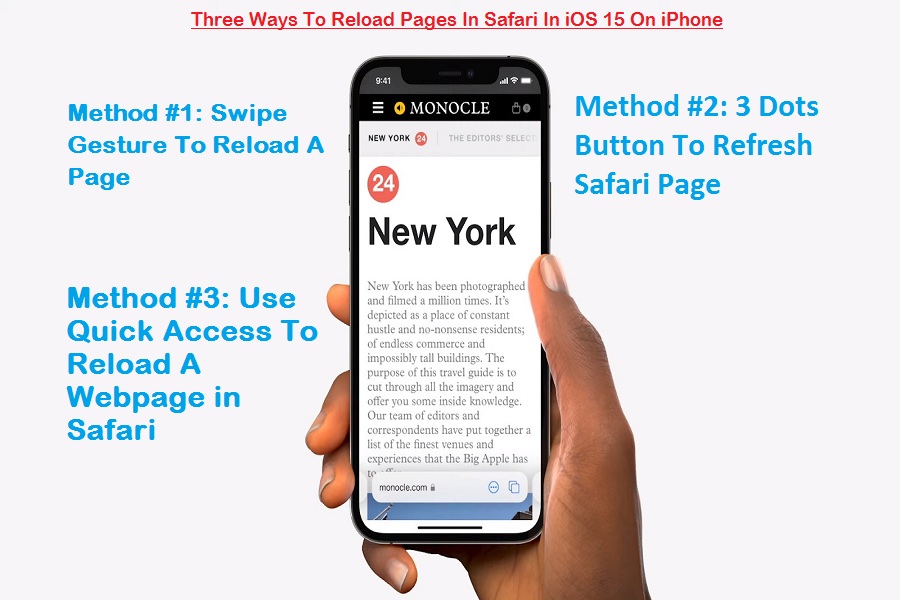With the latest iOS 15 update, Apple completely overhauls the Safari browser. Last year they added the option to change the default browser from Safari to any other app. With iOS 15, a lot has been modified since Apple is trying to give a better experience to users.
Apple is making Safari one-handed use as many options changed in the app. One of the most helpful refresh Safari page options also has been changed. Earlier, there was a reload icon at the top right corner next to the URL to reload the Safari app’s web page. But now iOS 15 landed with no reload button at the top. Hence, many users are asking how to reload pages in Safari in iOS 15 update. As we have already tested the iOS 15 beta, we have explained three different methods to refresh the Safari page on iPhone in iOS 15.
How To Reload Page In Safari On iOS 15
Apple has shifted the address bar at the bottom of the screen to make it handy. It has now called a “Tab bar” from you can use many options functions of Safari app. You can also use it to refresh a webpage in Safari.
Method #1: Swipe Gesture To Reload A Page
For many years, Google Chrome has had a simple swipe from up to down to reload the page. And now, the same options are used in Safari in iOS 15 to refresh any webpage on iPhone. Now you can swipe down to the page until you see the reload icon at the top to reload a webpage without heading to any other options.
Method #2: 3 Dots Button To Refresh Safari Page
Don’t want to go with a swipe-down gesture to reload the page? There is another way to refresh the page with the help of Tab Bar or the address bar. Next to the URL, you will see three dots with round, you need to tap on it. Once you tap on it, the new popup menu appears with the Reload button. You need to tap on Reload button to refresh the page.
Method #3: Use Quick Access To Reload A Webpage in Safari
There is another way to refresh the Safari page by using Tab bar. This is quick access way as you can tap and hold the Tab Bar or address at the bottom, and it will open a Quick Access setting with the Reload options. It will also reload the page in Safari on iPhone.
The Finish Line
These three were the different ways to reload the Safari webpage on iPhone running iOS 15. Many other functions have been changed as well. If you need help using Safari on iOS 15, you can directly ask us in the comment box.