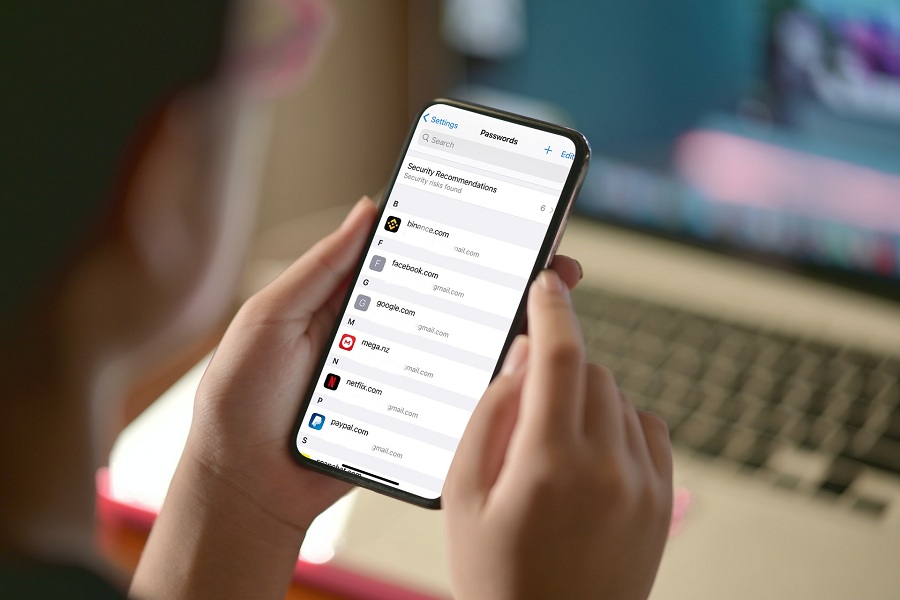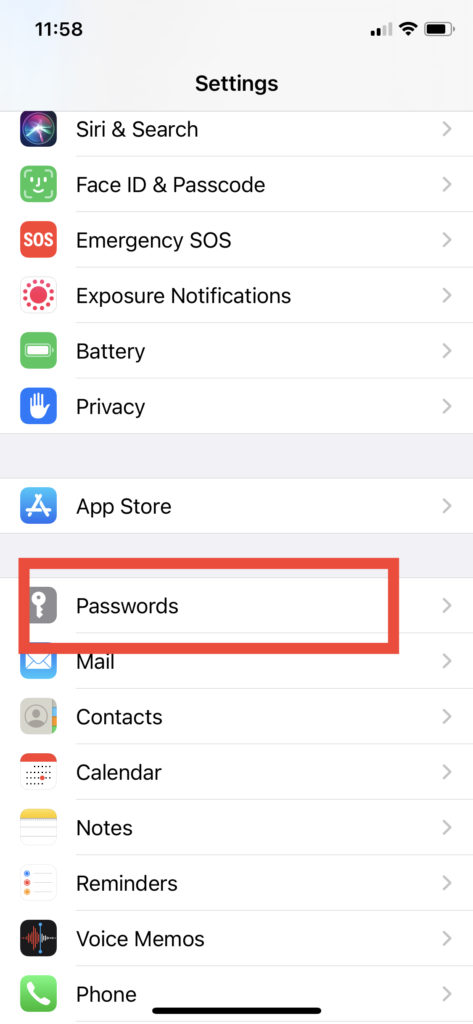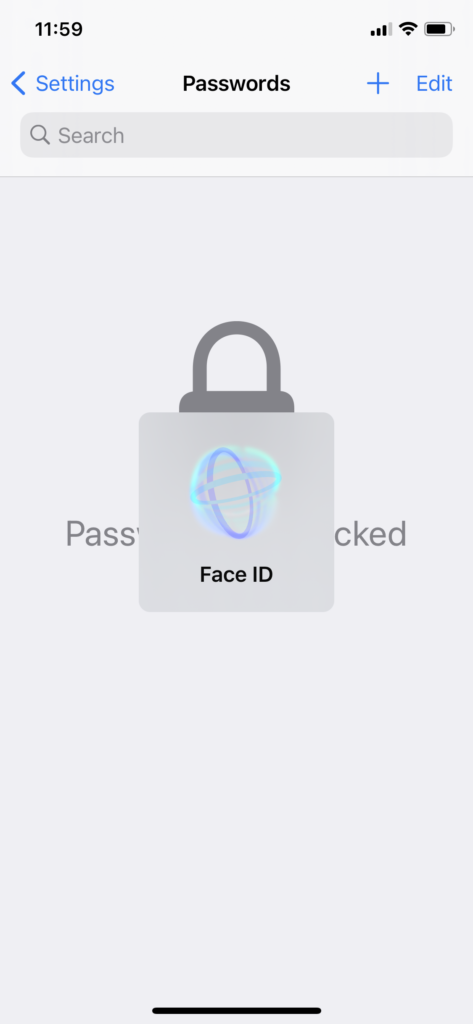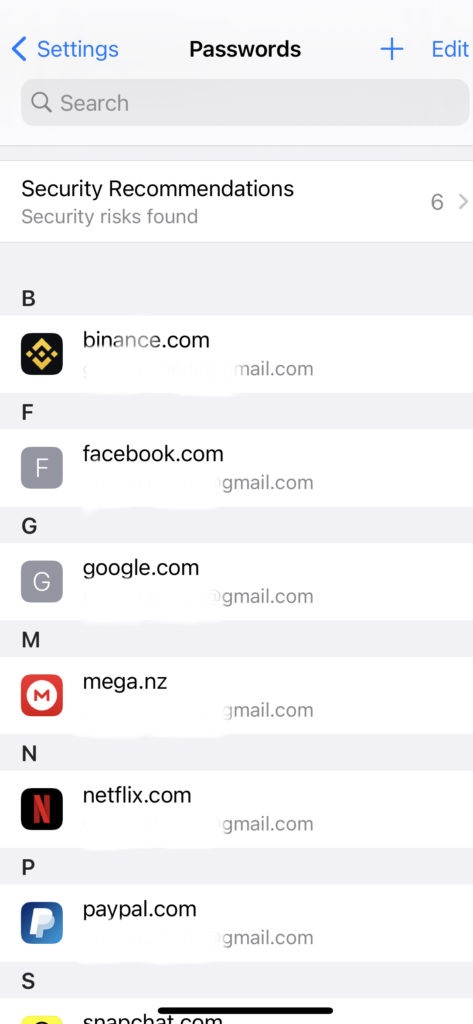I cannot remember every Password of apps installed on my device or any website login page I visit. As an iOS user, saving passwords on iPhone has become so easy with iOS 13, iOS 14 and new iOS 15. These eco-systems can automatically save app and website passwords. Your Facebook, Netflix, Instagram or any other apps login detail will be automatically saved on your iOS device, and you can view saved passwords on iPhone.
Yes, you heard it right. Apple store username and Password on iPhone with the help of iCloud Keychain. Once your login detail is stored in iCloud Keychain, you can quickly use Face ID or Touch ID to fill up the log in detail with typing anything. If the username and Password are saved in iCloud Keychain, it will automatically fill up the log in detail and complete the login process. If all passwords on iPhone are saved, but you don’t know how to find or view them, we have come to help with it.
How To See Saved Passwords on iPhone
Note: Your iPhone can save Password if the iCloud Keychain option is turned ON. Make sure that this option is enabled; if no, then you can go to Settings app > Profile > iCloud > Keychain and turn ON toggle next to iCloud Keychain.
- Launch the Settings app on your iPhone.
- Scroll down and tap on Passwords.
- Once you tap on Password, it will use Face ID or Touch ID to open the section.
- After verification, you will see the list of apps and pages in the list.
- To see saved password, tap on the name of the app.
- Once you tap on it, you will see the Username and Password at the top.
- You can tap on Password or username to copy.
- To edit the detail, tap on Edit at the top right corner.
- Once you are done with the edit, tap on Done on the top right side.
- If the saved details are not valid anymore, then you can tap on Delete Password at the bottom to remove the saved Password.
Also, you can ask Siri to see saved Passwords on iPhone by saying, “Hey Siri, show all my passwords.” In the Password section, you can manually add a username and password for a specific website.
I hope this article helped you to manage saved passwords on your iPhone. Need more help for the same? Feel free to ask us through the comment box.