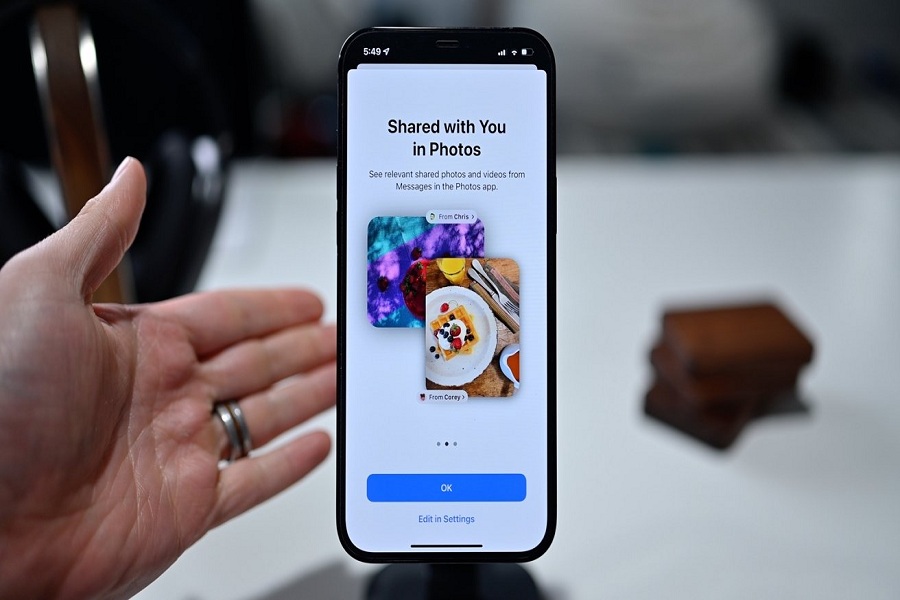Earlier, it was time-consuming task to find files that any contact has shared. Users had to open the conversation and scroll through the entire chat to find the shared files. But ever since iOS 15 rolled out, it has become a task of a couple of taps as Apple added the new “Shared With You” option.
iOS 15’s Share With You sections added inside the few apps like Safari, Apple TV, Apple News, Photos, Message, etc. Hence, whenever you look for any shared file from any apps, you can open the Shared With You section and locate the file in the relative app. The “Shared With You” option is turned ON default when you install iOS 15. But not everyone is a fan of this feature. Some wish to get rid of this option. Hence, we will share the steps to turn ON/OFF Shared With You on iPhone.
How To Enable/Disable Shared With You On iPhone
Note: Share With You in iOS 15 can be turned off for specific apps or for all apps at once with the help of the below steps.
- Open Settings app on your iPhone.
- Scroll down and tap the Messages app.
- Look for the new Shared With You option and tap on it.
- Now turn the toggle OFF or ON next to the Automatic Sharing option.
- If you want to take action for the particular app, then you can see the app list below. You can turn toggle next to the specific app like Photos, Podcast, News, Safari, Music, TV, etc.
These were the steps to activate or deactivate the Shared With You option on iPhone in iOS 15. We tried the above steps on the iOS 15 public beta; the final version may have a different process.
The feature is very useful for those geeks who usually struggle to find some videos, photos, and other files from the chat option. Currently, the option is only available for Apple’s native apps. Other apps like WhatsApp, Telegram or any other apps will soon support this feature.
Have anything to share about this feature? Drop a comment below!