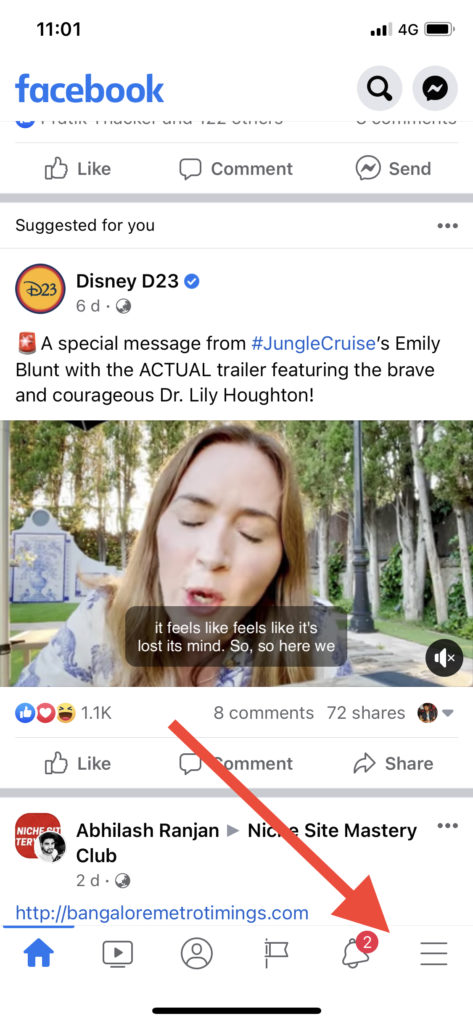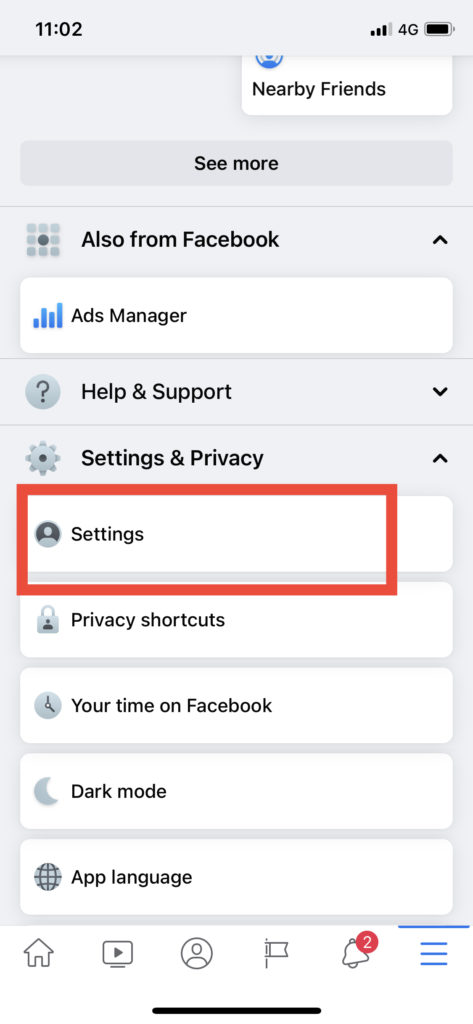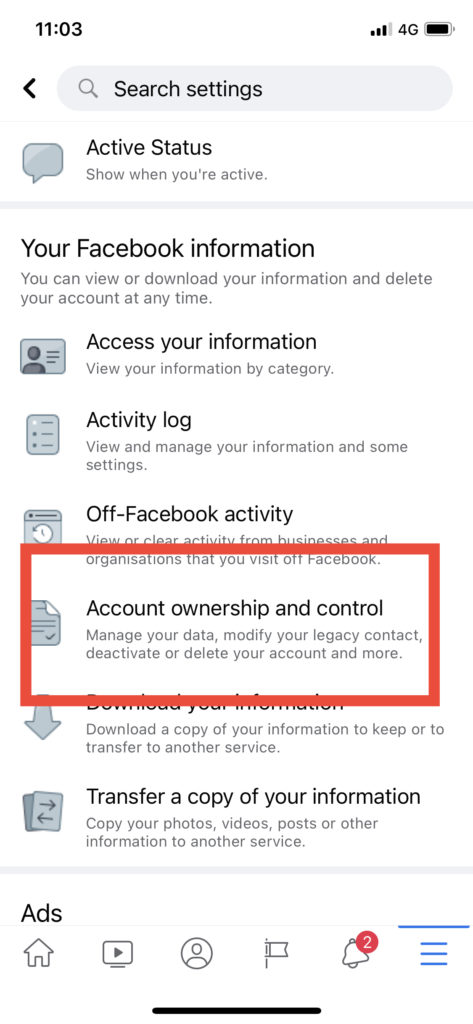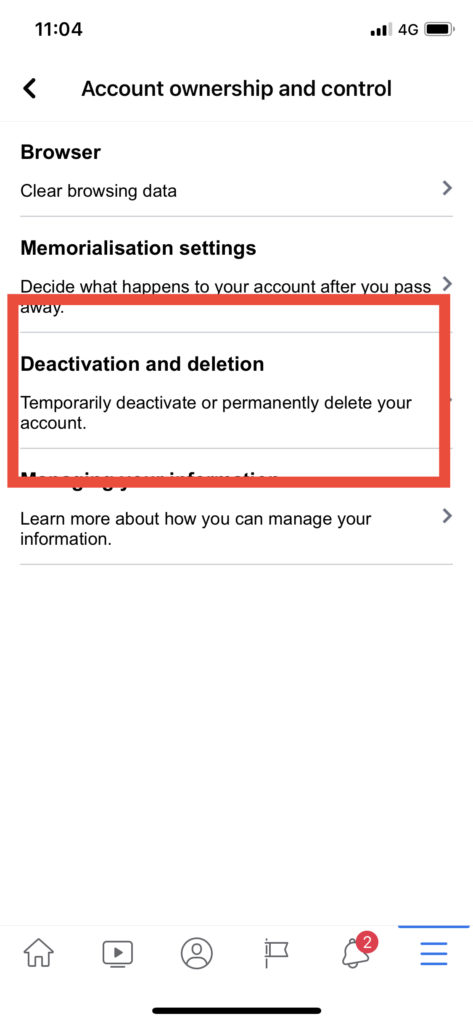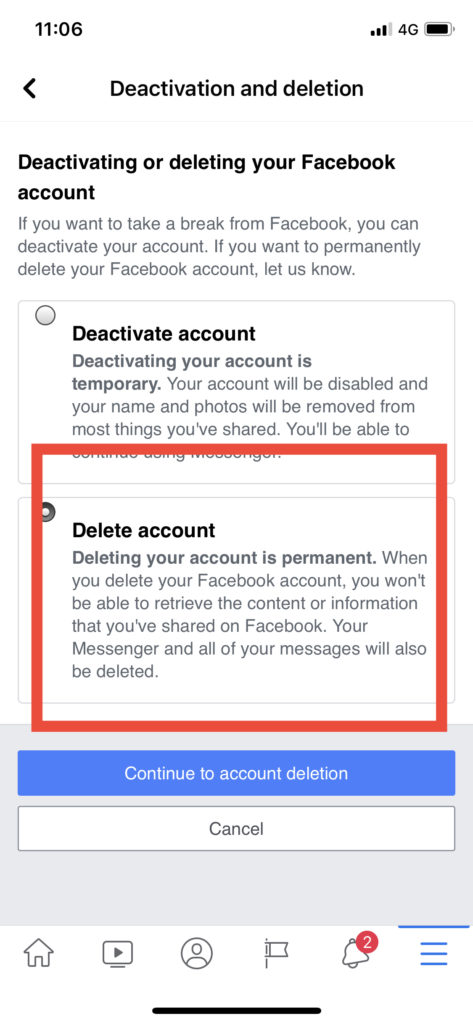Deleting a Facebook account permanently is not an easy task for everyone as it erases your entire existence from the social media platform. These days, we hear a lot about how social media platforms are breaching user’s privacy. Many people are also getting threats and get bullied on social media. Whatever your reason is, we will show you how to delete your Facebook account on iPhone.
When it comes to Apple devices, the company also took a stand for providing the best privacy to its users. Considering this, Apple also added the App Tracking Transparency option to disallow apps to track your data. Even after this security, if you still want to deactivate your Facebook account on your iPhone, we have come to help you here. We are going to show the process to delete the Facebook account permanently. Let’s get to the guide!
How To Deactivate Or Delete Facebook Account on iPhone
Note: Make sure that your Facebook app is updated to the latest version as we have these steps from the new version of the app.
- Launch the Facebook app on your iPhone.
- Tap on the hamburger icon at the bottom right corner of the app.
- Scroll down and tap on Settings under the Settings & Privacy option.
- Scroll down to Your Facebook Information section and tap on the ‘Account ownership and control’ option.
- Select the ‘Deactivation and deletion’ option.
- Now choose ‘Delete account.’
- And tap on the ‘Continue to account deactivation’ blue button.
- Now again, tap on Delete Account and then confirm again and tap on Delete Account.
When you select the delete account option, you will also get notified that you will not retrieve your content or data from your account. You will also get a chance to keep messenger activated even if you want to delete your Facebook account from your iPhone.
After your final tap on the Delete Account button, Facebook will give you a minimum of 30 days to reactive your Facebook account if you change your mind and decide to go back to normal and use the app in a better manner.
If you don’t want to delete your Facebook account but still wish to keep your data safe, then you can also use Facebook’s privacy settings to adjust your privacy settings according to your choice. You can find it by tapping the hamburger icon at the bottom right, scroll down to Settings & Privacy, and tap on Privacy Shortcuts. Here you can make some privacy changes according to your need.
Need more tips for controlling your Facebook account? Drop your question in the comment box.