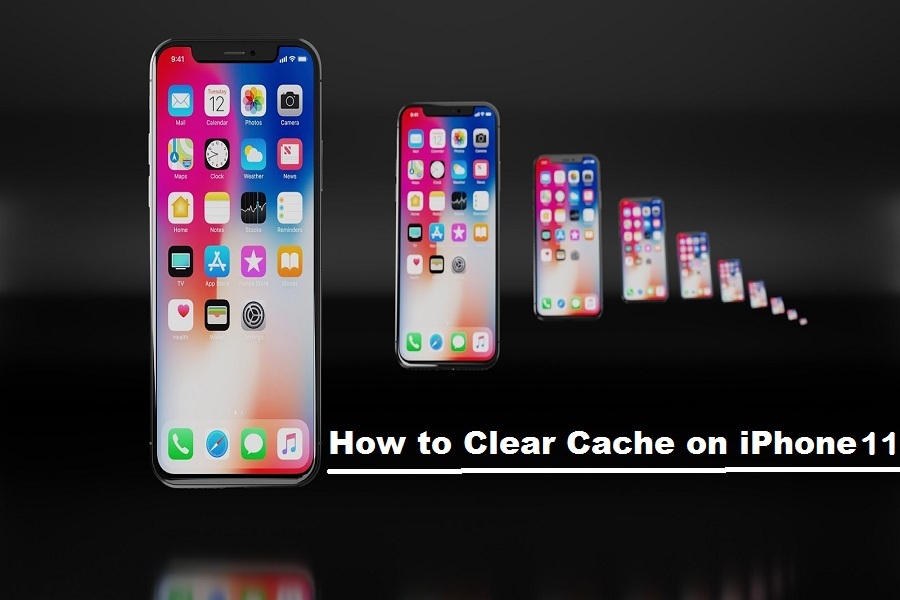One reason that storage fills up so quickly is because of the cache in iPhone 11. The caches for applications can rapidly expand to 8 to 10 times their normal size when you use them regularly. So in this article, you will get to know how to clear caches on iPhone 11. For the latest ios devices, the cache doesn’t matter because they are super powerful and come with large storage. But for the previous version of devices, Clearing the cache should improve the performance and it may improve the battery life as well.
Tips To Clear Caches On iPhone 11, iPhone 11 Pro, iPhone 11 Pro Max
Clear the cache on safari on iPhone 11:
To clear your Safari cookies, history and your cache all you have to do is:
- To clear the cache on safari, go into the settings app of your iPhone and on this page go down to safari( you can find it in the fifth section), and press it.
- Press clear history and data.
- You will pop up to confirm it for clearance. Press clear history and data again to confirm it. Note that this will log you out of all the websites that you’ve logged in to.
With these steps, you can get rid of all the cache that is stored by Safari.
Clear the app data on iPhone 11:
This method will delete data and cache stored by apps other than safari.
- Go to settings and in the settings, press general, and go to the iPhone storage.
- Below the recommendations (it might or might not show depending upon your usage), you will find all the apps sorted by size.
- Tap the apps that talking up large storage.
- You will find two rows named App size (the actual size of the app while you’ve downloaded from the app store) and documents & data( Documents, data, and cache that are added after installing the app)
- If the size of documents and data exceeds 600 MB, it’s good to delete the app entirely and reinstall it.
- Tap Delete App to delete it (Tip – You can reinstall the app from the purchase list on the app store, this will be useful if you delete a bunch of apps)
How to clear cache using third-party apps on iPhone 11
You can use this software to clear cache and optimize the performance of the iPhone 11. It can be used to wipe out the entire iPhone backup the device, migrate the device, etc.
- iFreeUp iPhone Cleaner
Step 1 – Install the iFreeUp app.
Step 2 – Connect your iPhone 11 to the computer using a USB cable and open the app
Step 3 – Once you open the app, click Scan to start the process.
Step 4 – Once the scan is completed, All junk files that can be deleted will be displayed to be cleared to free up space.
Step 5 – Select all files that you want to delete and click Clean to remove those trash from your iPhone 11.
- Tenorshare
Step 1 – Install the Tenorshare app.
Step 2 – Open and connect your iPhone device to the computer via a USB cable
Step 3 – When the app will detect your iPhone successfully, Click Start to scan your device.
Step 4 – Once the scan is completed, All junk files that can be deleted will be displayed.
Step 5 – Select all files that you want to delete and the app will delete the selected files from your iPhone.
Additional method:
Restart your iPhone
iOS handles the app management pretty well for the most part but restarting your iPhone will enhance the process while there is a lot of junk in the memory. This will be more useful if you’ve got an older version of the iPhone.