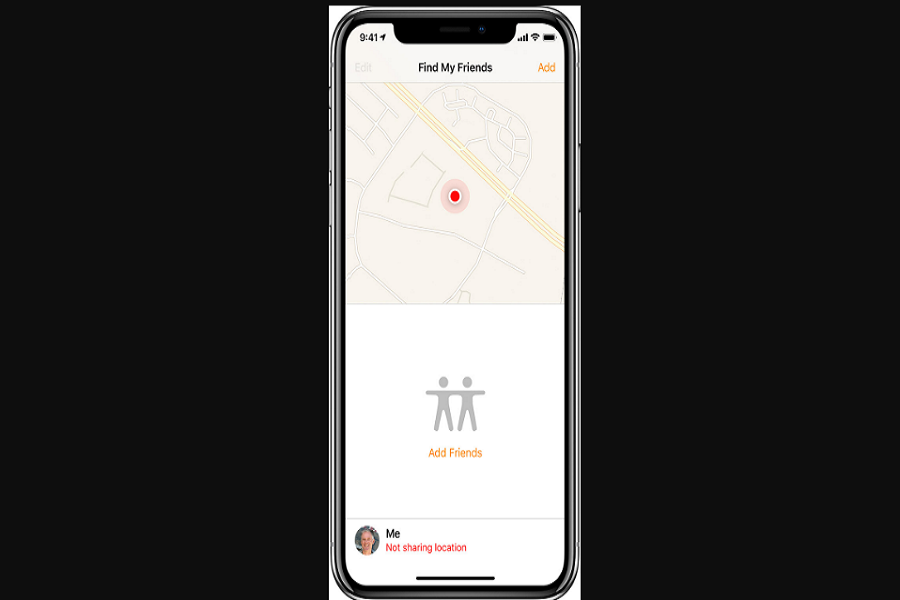Location not available iPhone is one of the command errors that occur on iOS from the last couple of years. Apple’s ‘Find My’ is a great creation for iPhone users as it allows friends or family to keep live track of another person on iPhone, iPad, iPod touch, or Apple Watch. Even the latest AirTag is the new creation of Apple that also works with ‘Find My’ app.
This location tracking stands out for Apple users to make sure that your family member or friend is safe. But the real nightmare comes when you won’t see your love once location on your iPhone. For sure you cannot sleep that day. The issue of location not available iPhone usually happened with many users every day. Luckily, we have the solution to get rid of iPhone location not available issue with the help of this article.
How To Fix Is Location Not Available iPhone Issue
Before you ahead toward the solutions to this problem, you need to know why this iPhone location is not available error.
- Wrong date on your friend’s device.
- The device is off or isn’t connected to cellular or Wi-Fi.
- Maybe your friend has turned on Hide My Location in Find My app.
- Location Services is turned off on your friend’s device.
- Maybe your friend has not signed in to Find My on the device being located.
- Maybe the location tracking feature is not limited to that country.
- Chances of glitch on your friend’s iPhone.
Method 1: Turn On GPS
- Open Settings app on iPhone.
- Scroll down and tap Privacy.
- Tap on Locations.
- Now turn the toggle on next to Locations Services.
Method 2: Force Quit and Restart Again
- Force close the app by minimising the app and sliding it to above.
- Restart the iPhone.
- After restart, open the Find My app again.
Method 3: Check Date & Time
It would help if you also asked your friend that your friend’s device’s iPhone’s date is proper.
- Open Settings app.
- Go to General and tap on Date & Time.
- Now here, turn the toggle on next to ‘Set Automatically.
Method 4: Check The Internet Connection
If the internet connection is off on your friend’s iPhone, it will be able to locate it.
- Launch Settings app.
- Tap on Mobile Data.
- Turn the toggle on next to Mobile Data.
- Also, you can connect to any Wi-Fi network.
Method 5: Check Precise Location
- Open Settings app.
- Tap on Privacy.
- Tap on Location.
- Scroll down and tap on Find My.
- Now make sure that toggle is turned on next to Precise Location.
Method 6: Check Share My Location
- Open Settings app on your friend’s iPhone.
- Tap on your Apple ID profile.
- Tap on ‘Find My.’
- Now make sure that the ‘Share My Location’ toggle is turned on.
Method 7: Check For New Update
Even after following six methods to fix location not available iPhone, you also need to keep your eyes on the new iOS update. If the problem is global, we can expect a new minor iOS upgrade. The new update can fix the issue.
The Conclusion
Did you follow the above solutions? I hope they worked. Do you know any other way to fix the issue? Please do share with us in the comment box.