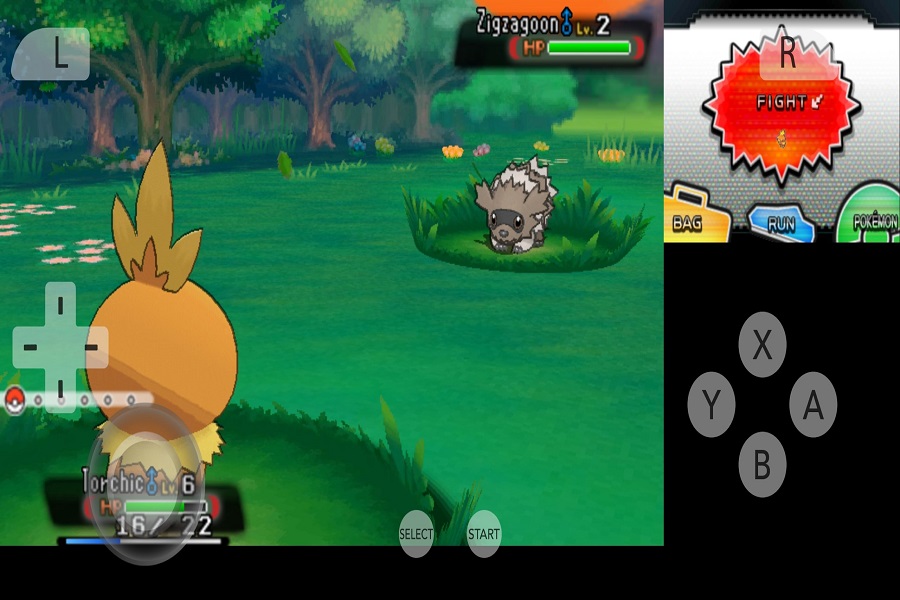Nintendo 3DS is a popular gaming console that is developed by Nintendo and was released around 2011. Using the 3DS emulator allows users to display the 3D effects without even needing any 3D glasses around. It is also a backward-compatible app that you can use with DS and DSi.
If you are confused about how to download the 3DS emulator on iOS, the process is quite simple and shouldn’t take you a lot of time to sort out.
What are some of the features of 3DS Emulator on iOS?
If this is your first time using the 3DS emulator or being familiar with it, we’d recommend looking into the features first. There are quite a few of them worth looking into:
Resolution – 3DS emulators offer a variety of resolutions with the game, especially up to 720p resolution.
Game save – If you don’t want to lose the progress of the game that you have played, the 3DS emulator comes with the auto-save feature where you can save the current status of your game and not worry about losing the progress when you pause the game.
Multiplayer – Another standout feature is that it supports a multiplayer gaming experience, where you can play with your friends.
Network – Coming to the network options on the 3DS emulator is quite good. You can play your favorite games without any buffer.
Audio quality – Also, the audio of the games under the 3DS emulator is quite great and a lot similar to the console’s quality. Not just without the earphones and headphones, you get access to the best audio quality directly from the phone too.
Anti-aliasing – This feature allows you to enjoy a realistic-looking game.
These are some of the standout features of the 3DS emulator that are worth looking into, especially if you are considering installing it on your iOS device.
How to Download 3DS Emulator for iOS?
Initially, the 3DS emulator was available for iOS devices. However, the good news is that with development and usage, the emulator is now available for installation on your iOS device without any jailbreak.
- Here’s what you need to do:
- Open your iPhone and then open the Safari app
- Navigate to the search bar and type http://iemulators.com/inds
- Download the emulator file from there
- Once the download is done successfully, open the iPhone Settings
- Go to General and then go to Profiles
- Search for the app with Guangdong name and tap on “Trust” twice
This will initiate the installation process immediately. So, there’s nothing else you’d have to do besides waiting until you find the app’s icon pop-up on the home screen.
There are a few alternative ways to download the 3DS emulator to your iOS device. However, we’d recommend sticking to the steps we have sorted out here for you.
Conclusion
Downloading the 3DS emulator to your iPhone should enable you to play some of the unconventional games on your iPhone without any hassle. Just ensure that you follow the steps we have mentioned here. Additionally, we’d recommend that you focus on downloading the file from a trusted source because that exemplifies the quality of the app too.