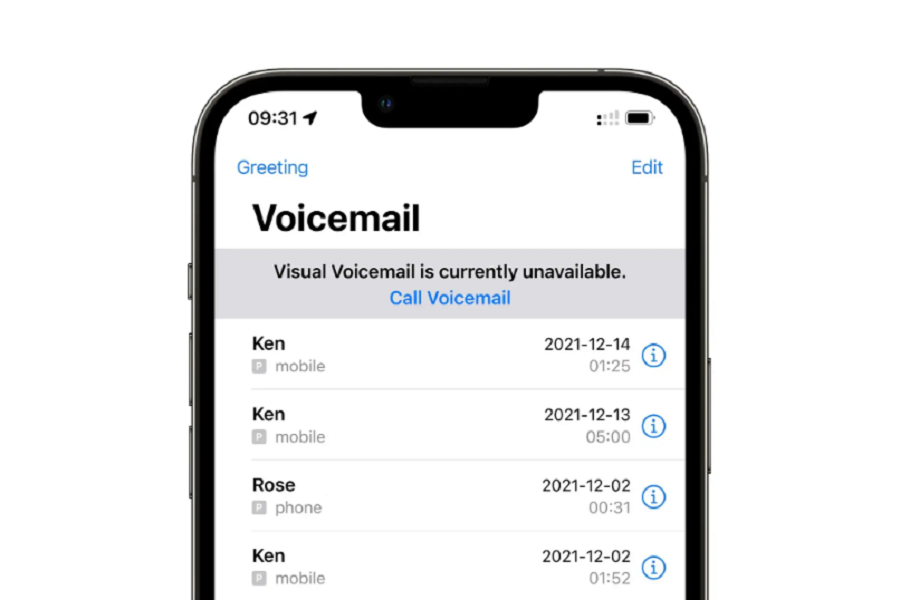Missing an important call can be frustrating, you might miss some important message from work or from your peers. But fear not, with iPhone 13’s voicemail feature you wont be missing out on any calls and messages. Voicemail allows callers to leave voice messages when you can’t pick up, so you can catch up on important calls later. But how to setup voicemail on iPhone 13? Its pretty simple, let me show you how.
What is voicemail on iPhone 13?
Voicemail on iPhone 13 is a valuable feature that allows callers to leave voice messages when you are unable to answer their calls. These messages are stored on your iPhone, and you can access them anytime. It acts as a digital answering machine, storing these messages on your device, so you can listen to them at your convenience.
How to setup voicemail on iPhone 13?
To setup voicemail on iPhone 13 you need to follow the steps given below.
- Locate and open the Phone app on your iPhone 13’s home screen.
- In the Phone app, find the Voicemail tab located at the bottom right corner of the screen and tap on it.
- Upon tapping the Voicemail tab, you will be prompted to set up your voicemail.
- Tap the Set Up Now button to proceed.
- For security reasons, you will be asked to create a voicemail password.
- Follow the on-screen instructions to set a secure password.
- You have the option to select either the Default greeting or record a Custom greeting.
- A personalized greeting adds a personal touch to your voicemail setup.
- Alternatively, you can set up voicemail by selecting the Phone app and then pressing and holding the1 key on your iPhone’s dial pad.
How to manage and access voicemail on iPhone 13?
- Open the Phone app on your iPhone 13.
- Tap the Voicemail tab at the bottom right corner of the screen.
Save voicemail:
- Choose the voicemail message you want to save.
- Tap the Share button.
- From the sharing options, select the desired method to save the voicemail.
- You can save it as an audio file, send it to another app, or save it to your files.
- Save to Voice Memos app: From the Share menu, tap the Voice Memos app. You can rename the voicemail if desired and tap Save.
- Save to Files: Tap Save to Files, then tap On My iPhone if it isn’t already expanded. Select a folder and tap Add in the top-right corner of the screen
To delete the voicemail:
Swipe left on the voicemail message you want to delete and tap Delete.
To Delete the deleted voicemail:
Select the voicemail to display the details and tap the Delete icon.
To recover deleted voicemail:
- Scroll to the bottom of the message list and tap Deleted Messages.
- Select the voicemail you want to recover and tap the Undelete icon.
- The message will return to your voicemail list.
Permanently delete the voicemail:
- To permanently delete voicemails on iPhone, scroll to the bottom of the message list and tap Deleted Messages.
- Select the voicemail you want to delete
- Tap Clear All.
Until next time, with another topic. Till then, Toodles.