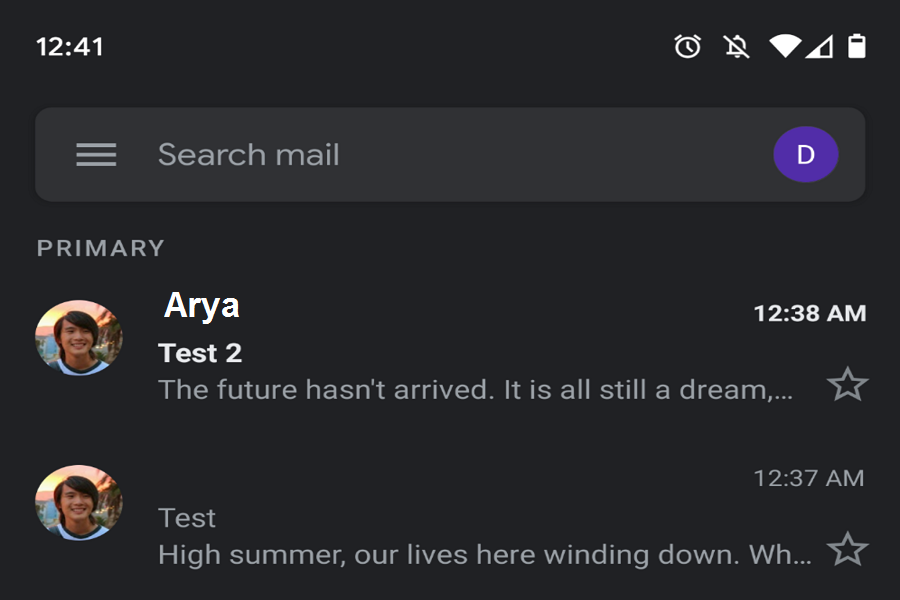After a month of the long wait,
Google has just added the Dark Theme in Gmail app for iOS and Android devices.
A month ago, the official Gmail page Tweeted that the dark mode is coming soon
within the app to give the new night effect in the app which will help to
reduce eyes-strain and save the battery life of the device. Don’t able to able
to use the dark theme in Gmail? Here we are gonna show you how you can enable
on Dark Mode in Gmail for iPhone!
As
we know that Apple considered the trend of dark theme demand and added the new
Dark Mode features to the iOS 13 update which can apply to the theme. You can
see the night mode effect on wallpaper, widgets, notifications to Calendar and
Messages and more. But the feature was absent from the Gmail app, and finally
Google’s popular app got this fantastic feature, and here you will know how to
turn on Dark Mode in Gmail in iOS on iPhone!
How To Enable Dark Mode on Gmail in iOS on iPhone
Note: Make sure that the Gmail app is updated to the latest version on your iOS device.
Step #1: In the Gmail app, tap the hamburger menu in the top left.
Step #2: Scroll to the bottom of the list, and tap Settings.
Step #3: Tap Theme.s
Step #4: Tap Dark.
That’s it!
Also,
if you have iPhone running iOS 11 or iOS 12 version, then you can also activate
Dark Mode in Gmail in iOS 11/12 on your iPhone by heading to the Gmail’s
Settings and selecting Dark Theme. I guess that’s so easy-peasy!
As we know that Gmail is one of the most-used apps for mails, most of the people prefer to use it for the professional as well as other purposes. I guess Google has done a great job by adding the dark interface to in the Gmail app as it will help its regular users to reduce the strain on their eyes.
Final lines
So
this was a simple guide to use Gmail’s Dark Theme on iOS devices. Hope now you
have started using the dark mode feature of Gmail on your iPhone. Once after
using it for the first time, please do not forget to share your feedback with
us in the comment section.